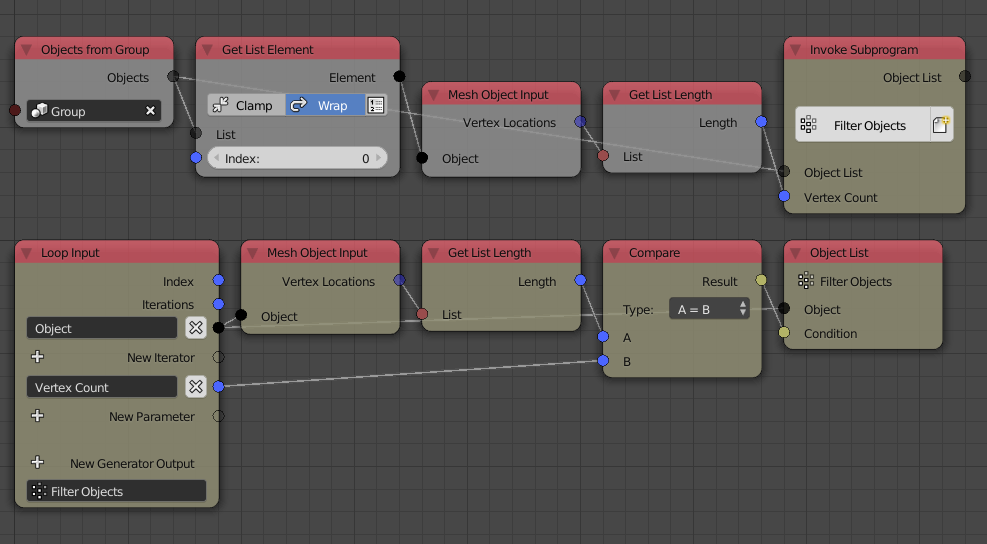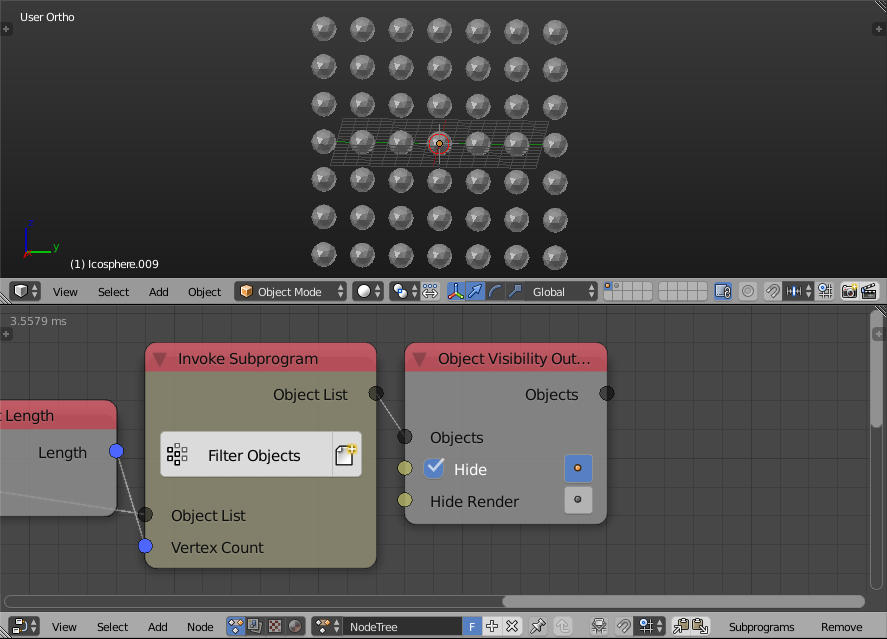I always fear that this is a noobie question, I'm sorry if it was.
I have an stl file that represents a chemical structure:
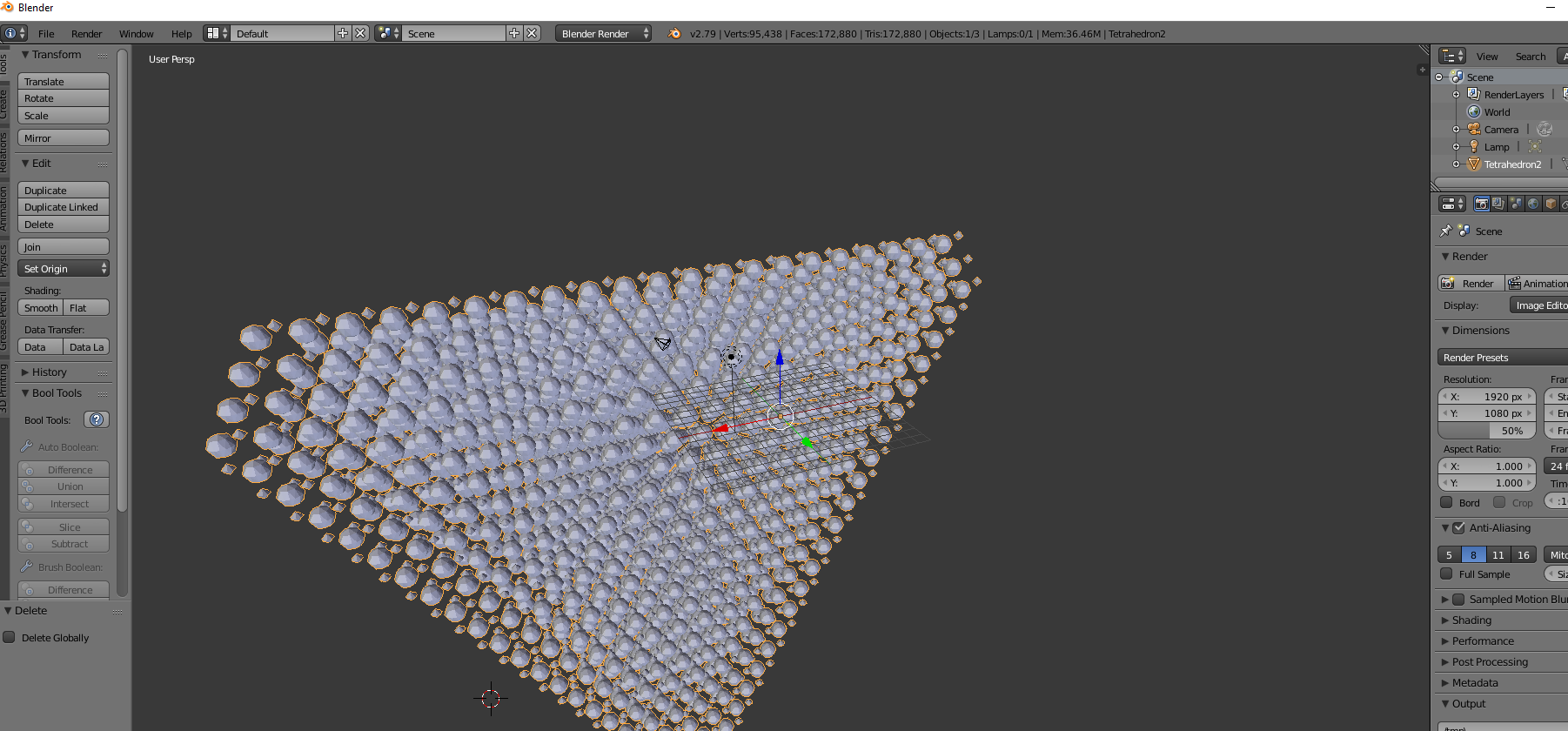
The small spheres being one type of atom, the larger spheres being a different type. My goal is to split this file into two files, one stl which includes all of the larger spheres, one stl with the smaller spheres.
My goal being to load these two files into my 3d printer software where I can assign a material to each stl for different colors or transparencies.
While still in Blender, how do I separate these two stl's based on object size?