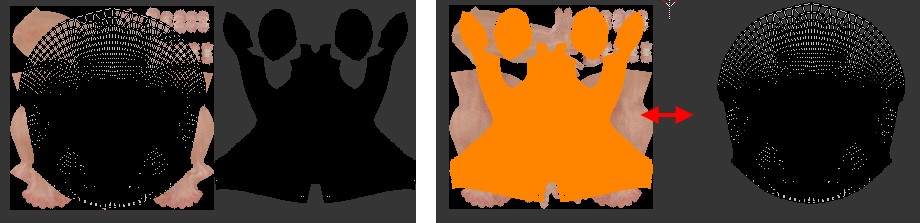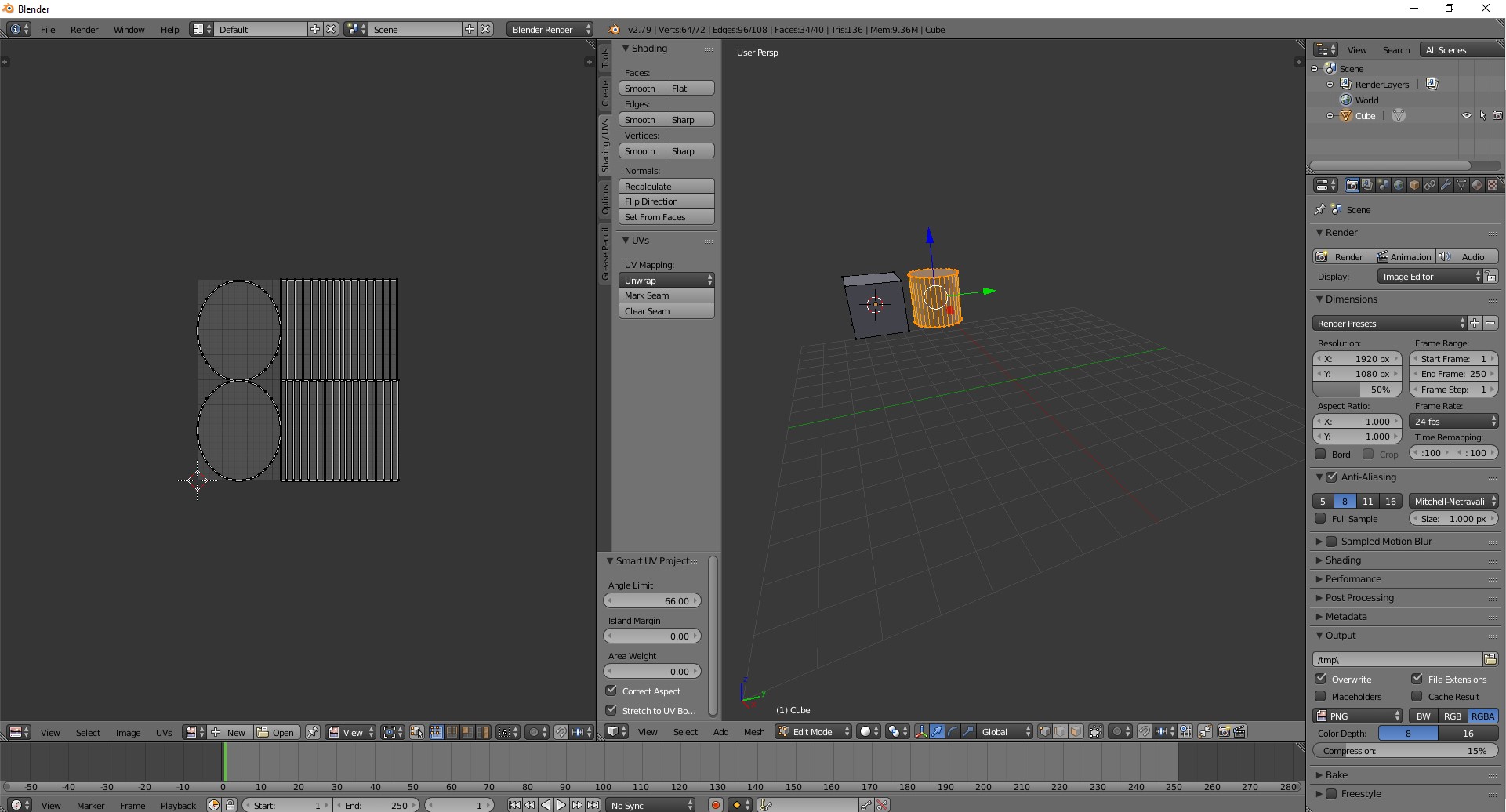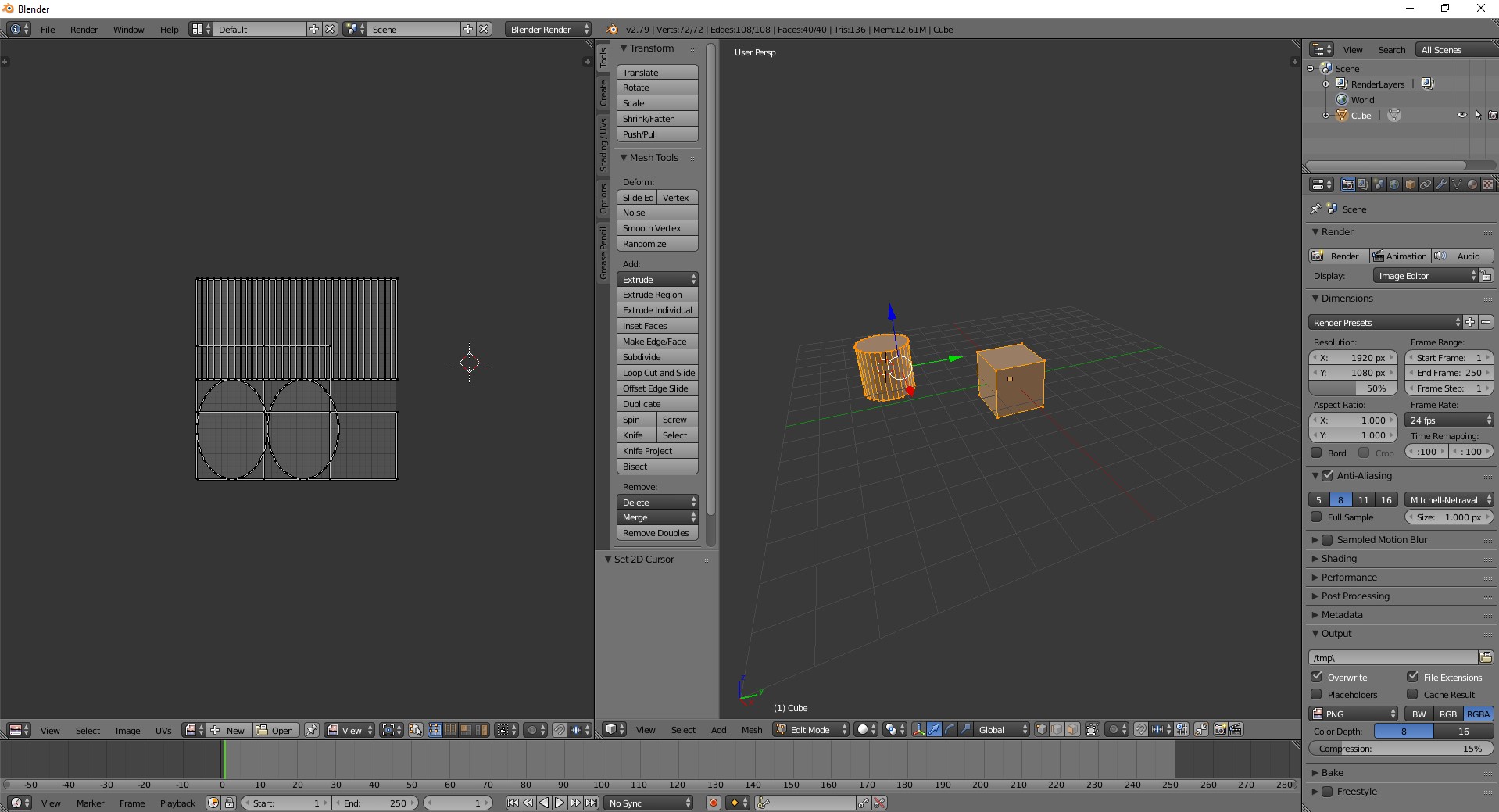In Blender I shift the UVs in such a way that the 2nd "object" is moved into the texture space. I didn't know how to explain that well, so here is a sample:
Currently I do this by hand which is extremely tedious.
Ideally, I would like to solve this programatically.
To do this, I took a look at the obj as a text file, but I didn't really get it as the file was huge.
To simplify my investigations, I tried to create a simpler geometry, but I wasn't able to create something that would resemble this situation.
I created a cube and added a cylinder in Edit Mode and unwrapped it, but the UVs were not separated, instead they looked like this:
Could somebody tell me how to create an object that consists of a cube and a cylinder and which have 2 individual UVs that are both shown in the UV editor at the same time (like the very first screenshot)?
Thank you very much!
Edit: Here is the end result that I got after the answer (with my modification which I posted a comment about), which is fine: