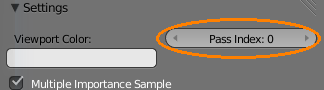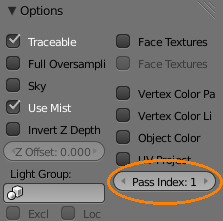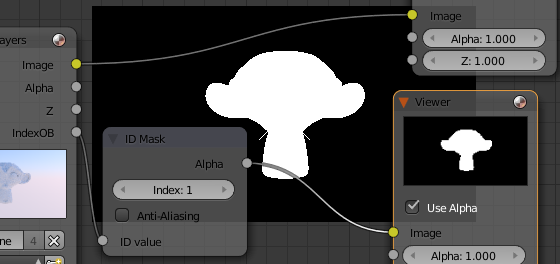I have single object (human model), but I want legs and arms to be in different layers so I can composite it in compositor. I don't want to break it into different object.
-
1$\begingroup$ You have to have the entire object on the same layer. But you can assign different materials to each part of the mesh and use a pass index as described here to separate them in the compositor. $\endgroup$– samblerCommented Jun 8, 2014 at 9:32
-
$\begingroup$ @sambler Care to make that an answer? $\endgroup$– gandalf3Commented Jun 10, 2014 at 2:18
-
$\begingroup$ @gandalf3 your linked answer explains it, only difference would be to put the material index at the top. $\endgroup$– samblerCommented Jun 10, 2014 at 4:16
-
$\begingroup$ @sambler Hm.. True.. Idk what to do. Should I add an answer which just quotes my other answer? $\endgroup$– gandalf3Commented Jun 10, 2014 at 4:28
-
$\begingroup$ @gandalf3 It's almost a duplicate question. You could say "set material index then composite as explained..." $\endgroup$– samblerCommented Jun 10, 2014 at 4:39
3 Answers
You cannot move different parts of the same object to separate layers.
As mentioned by sambler, what you are trying to do is possible using separate materials to generate masks.
Quoting from my answer here:
This can be done . . . using an ID Mask node:
. . .
1. Enable Material index in Render layers > Passes, and set the pass index for the material:
Use Materials > Settings > Pass > index to set the pass index of the material in Cycles:
Or in Blender internal use Materials > Options > Pass index:
Add an ID Mask node and set the Index to
1.Plug the IndexOB output from the Renderlayer node into the ID Mask node. This will provide a mask for the [material]:
This will give you a black and white mask of that material, which you can use to separate, combine, etc. in the compositor using mix nodes.
Objects can be moved from one layer to the next. Mesh elements(vertices, edges, and faces) cannot, since they are apart of the same object.
The only option I can think of for your situation is to use vertex groups.
http://wiki.blender.org/index.php/Doc:2.6/Manual/Modeling/Meshes/Vertex_Groups/Vertex_Groups
-
$\begingroup$ Thank you, but how do I move it to other layer? $\endgroup$– KevinCommented Jun 7, 2014 at 16:08
-
$\begingroup$ You can't, you have to find ways to separate the parts in the compositor without layers. $\endgroup$ Commented Jun 10, 2014 at 13:13
You can't move part of an object to a different layer. You can split it into 2 different object by selecting the vertices you want to separate in edit mode and hitting the P key separate by selection.
Now that you have 2 objects, in object mode place them in different layers by selecting the objects you want to move and hitting the M key then a number (not from the keypad).
Use a Number to select from the upper row or ALT + Number for the lower one

-
$\begingroup$ I think everything apart from the first sentence is exactly what he doesn't want to do. $\endgroup$ Commented Jun 10, 2014 at 13:12