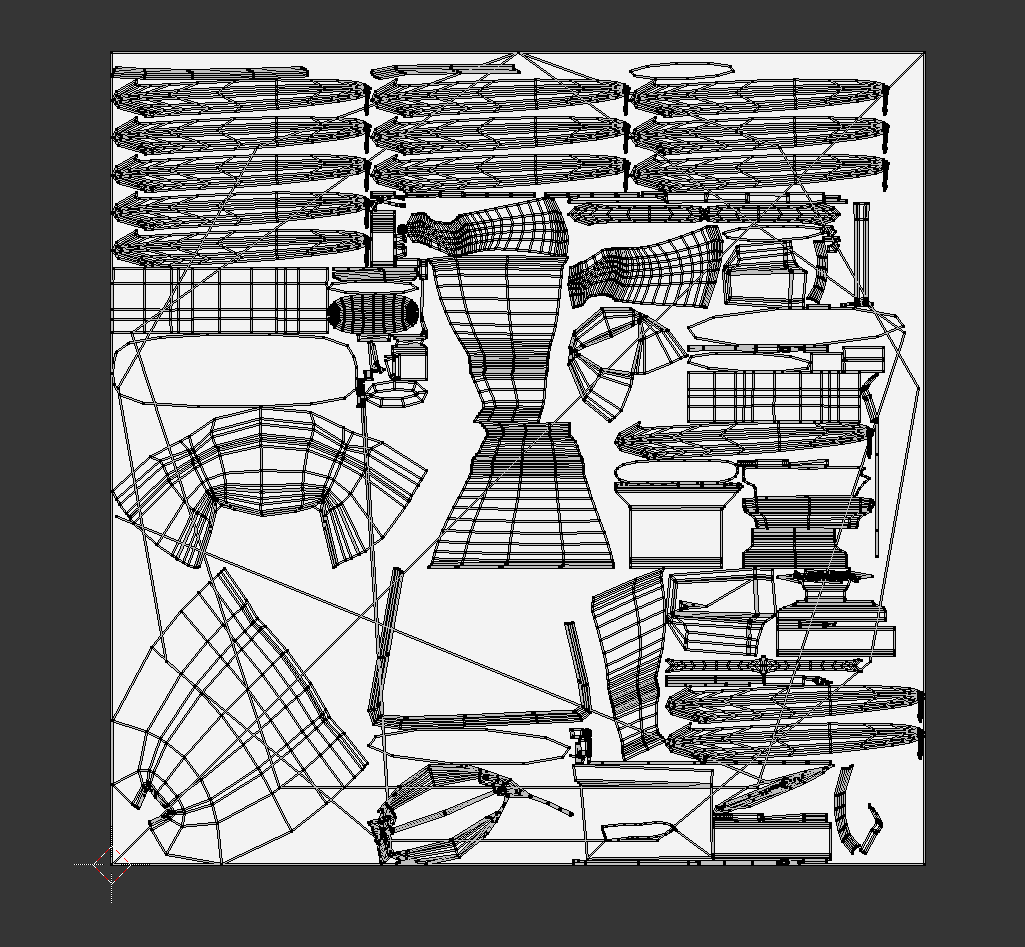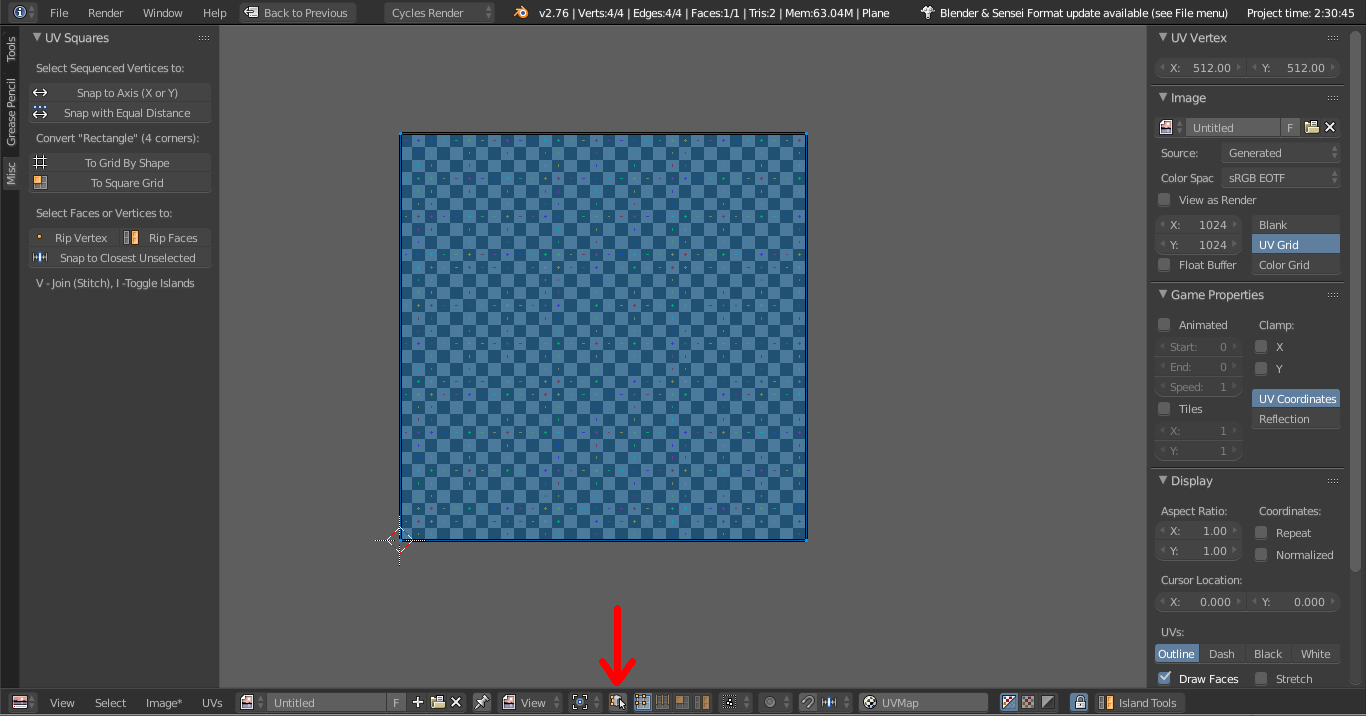I retopologized my shotgun model, then I marked seams and unwrapped it, but the UV map seems to have a white background.
I have tried resetting the UV and unwrapping again, but that changed anything. I have also tried making a fresh blender file and importing the gun and after unwrapping it again, nothing changed, so that means that it is not a file-specific issue.
What's is that when hit A on my keyboard so select everything and then move the whole thing, the white background moves too and shows the normal UV grid behind it.
Another thing that is odd is that when I hit Ctrl-A to average the Islands Scale, it removes the white background and messes up my UV layout.
How do I fix this?