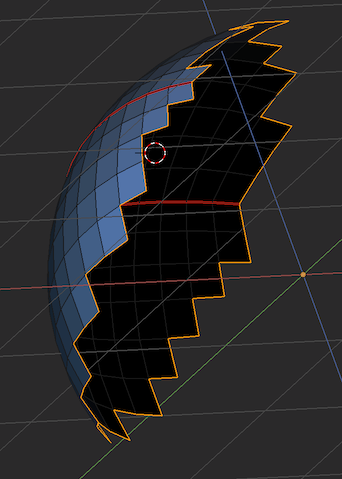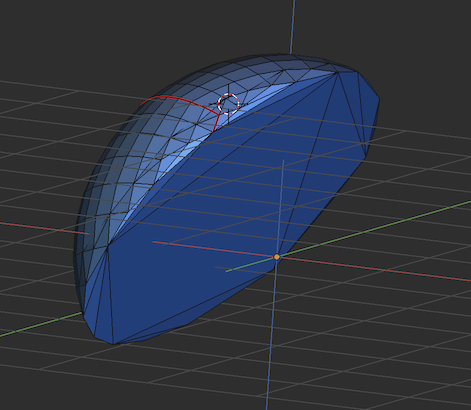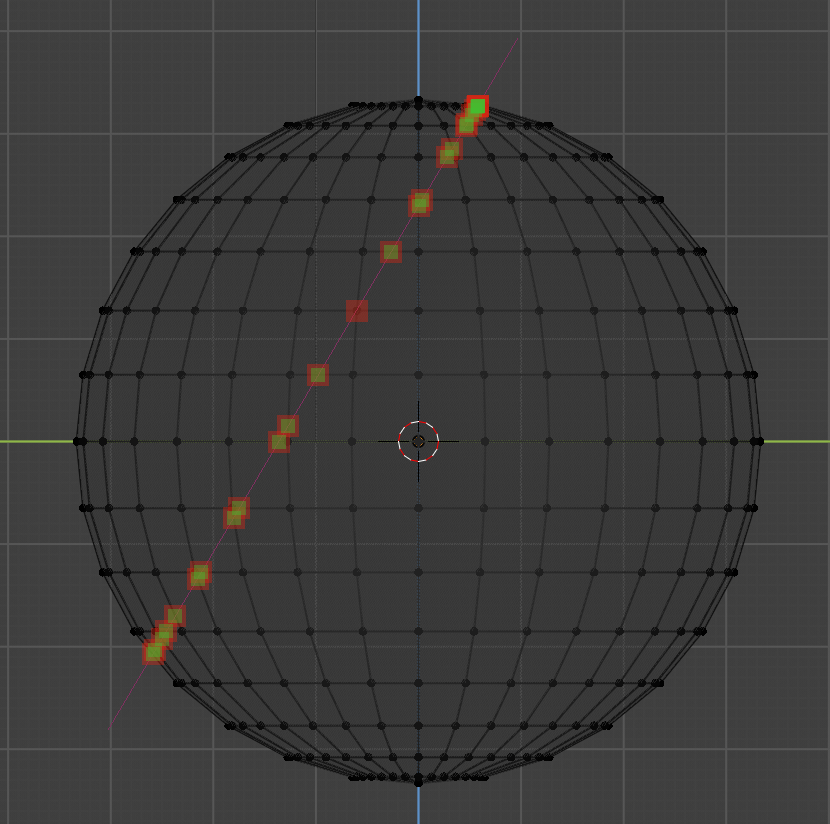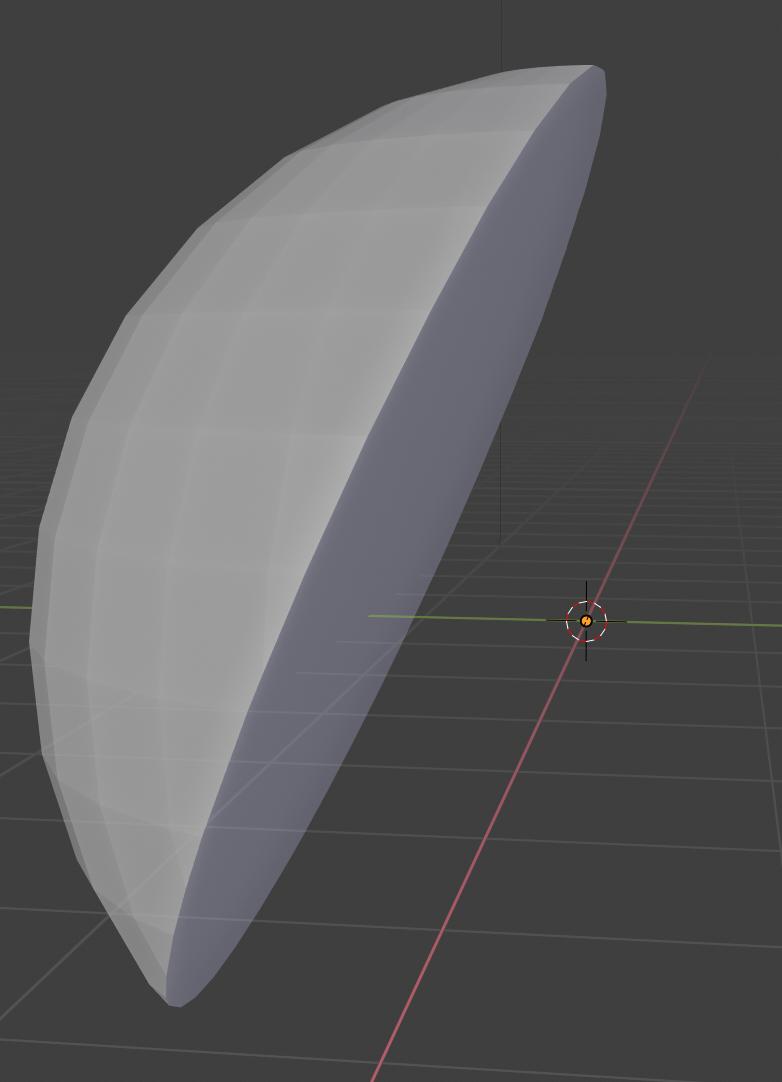I'd like to cap an irregular section of a sphere with a flat surface while not modifying the section shape:
I'd like to get to s.t. like this:
but without the errors (non manifold vertex with 3 points of junctions) Starting from the section above, I normally would select non manifold (the border) with Alt-Ctrl-Shift-M then create face, fill, or grid fill. But all these create non manifold artifacts. Or I could use loop tools; but they modify the shape. My question: How can create s.t like the second image, that is close the surface optimally, without artifacts and respecting starting shape? Just adding to the outside of the shape so as to keep it closest to the original? Hope I've been clear... is there a way? Scripting is ok, too...