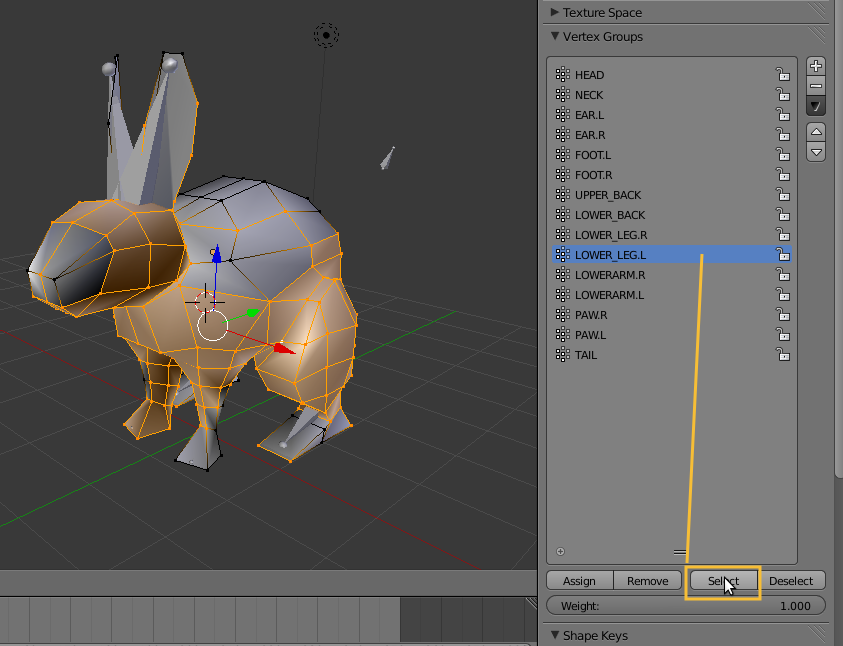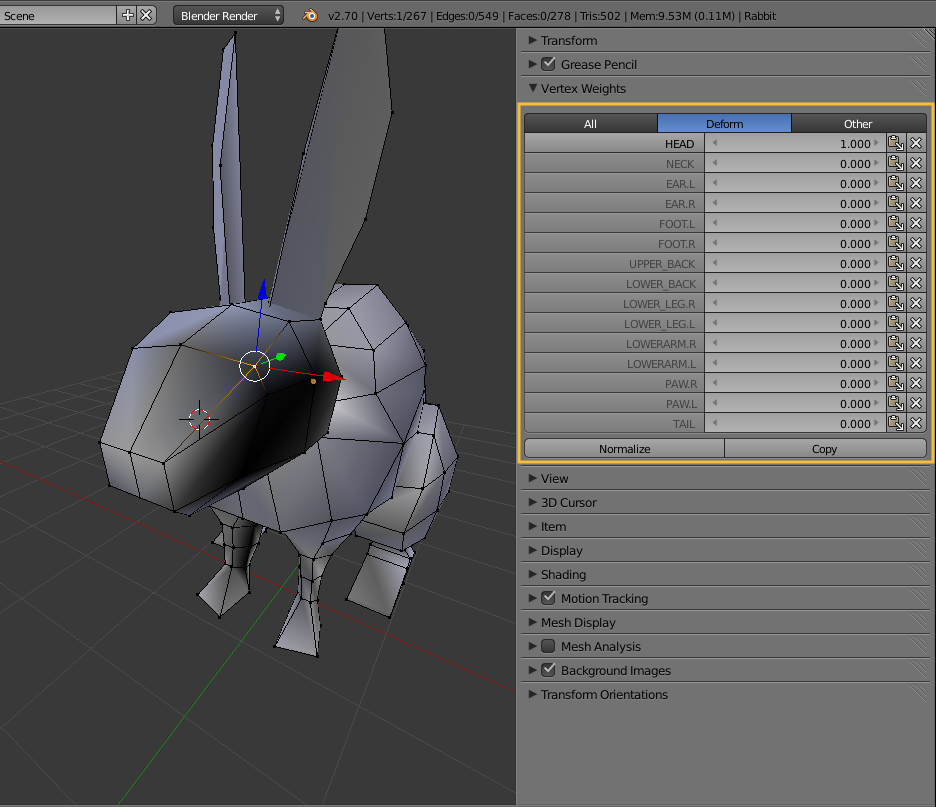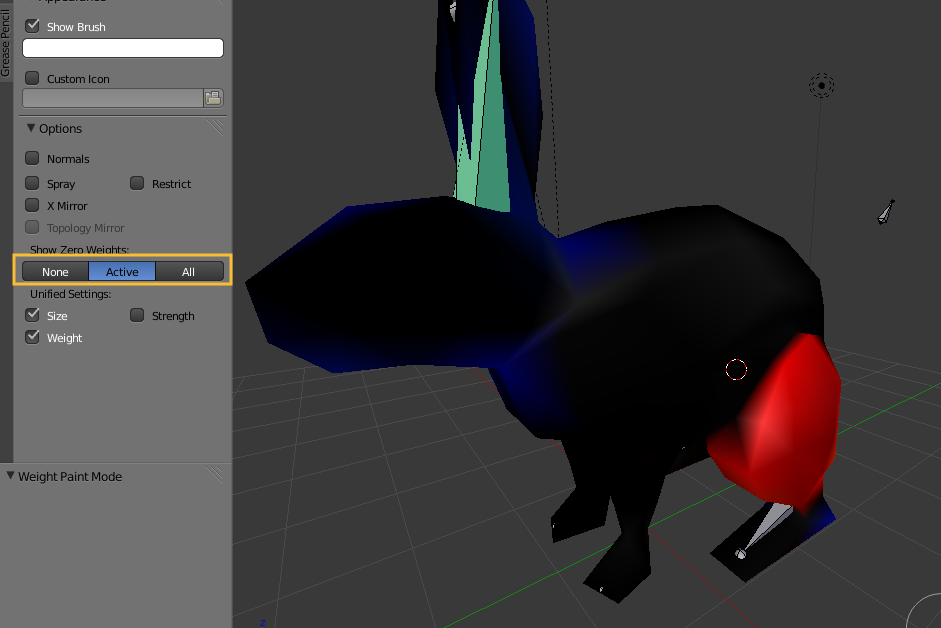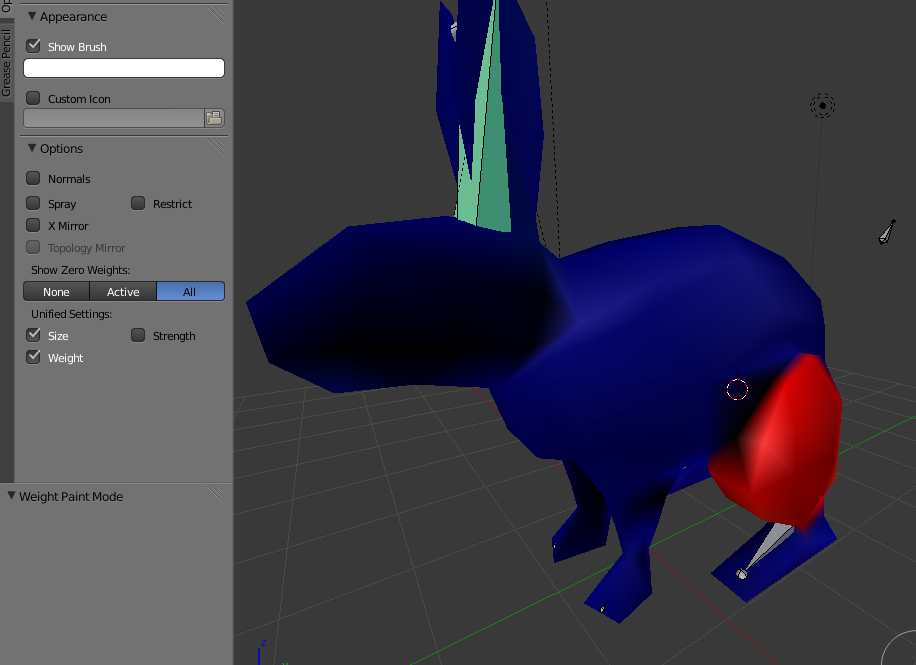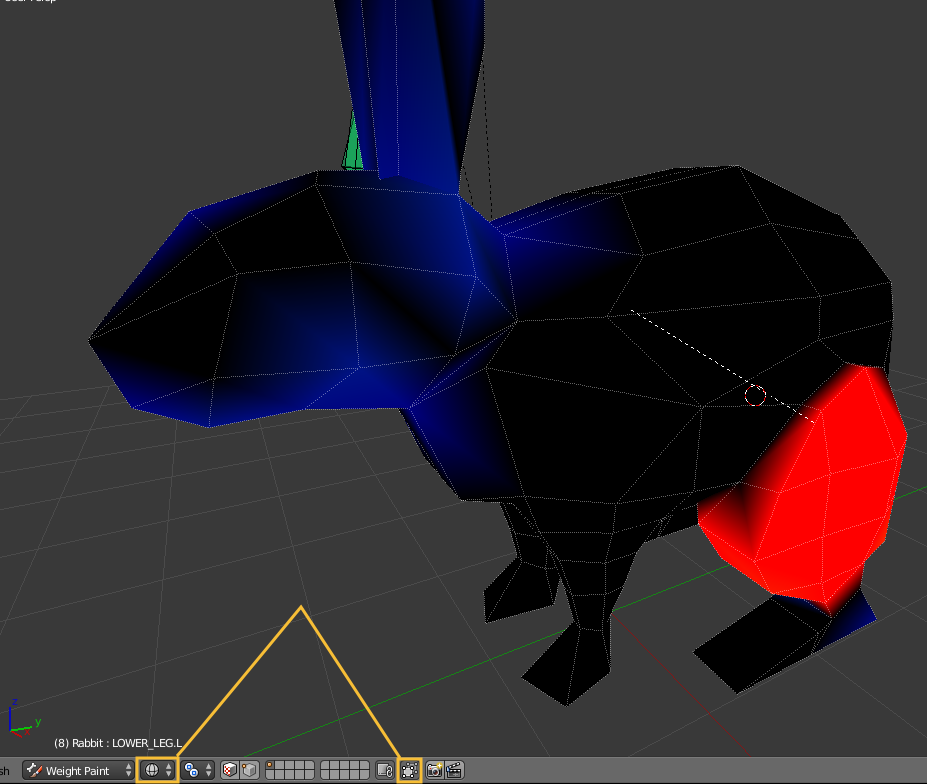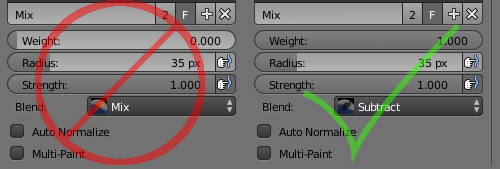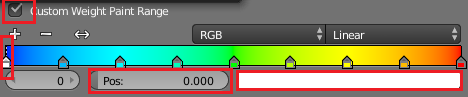I'm new to rigging, and am trying to make a low-poly rabbit. I've made the armature and spent the better part of an hour fine-tuning the weight painting only to find out that posing nearly any bone in the armature deforms the head. I've gone over the head again and again in weight painting mode to be absolutely sure that none of the head's vertices could possibly be under the influence of any bone but the head bone, but it's no use. I can't really pose the rabbit at all--just making the rabbit tilt its ears back deforms the head so badly, it's unrecognizable. I tried normalizing and then inverting all of the weight paint to see if that would bring up the offending vertices, but that only messed up the paint job when I reverted it back the way it was. The ears affect each other a bit, too--it's more noticeable the further away they're placed from one another.
Attached is my file, sans normalization of weight paint (I don't think it was really necessary, and aside from the head-warping, all the bones control exactly what I want them to.) Many of the bones don't have any corresponding vertex group because they're only there to anchor other bones in place. Could that be the reason?