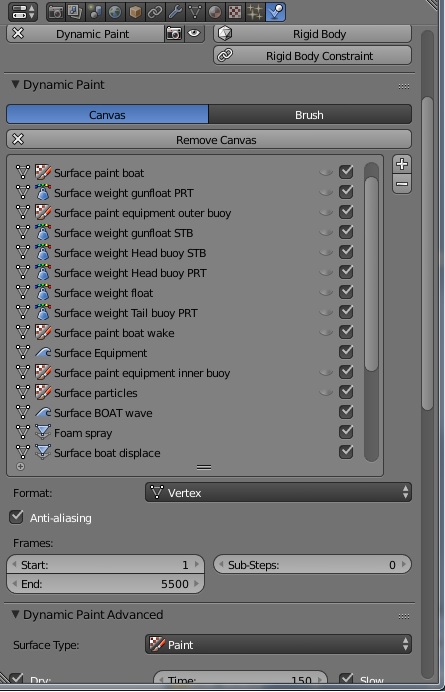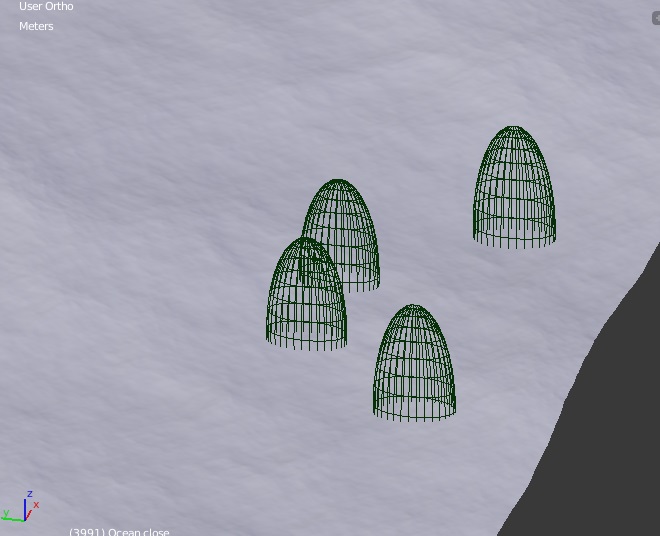I was trying to get multiple objects to float on an ocean in blender. I used dynamic paint (brush and canvas) for the first object and the ocean. I then copied the rotation and the and location to the object and it moved in the direction I wanted while also copying the movement of the waves for something more realistic. My issue is that I've only been able to successfully get the first object floating and I'm having a hard time getting the others to do so for the animation. Does anybody have any thoughts on this issue?
3 Answers
I saw your question a while ago and thought there was no fix as I was having the same problem but then I figured it out. Hopefully you have by now but if you haven't then this is how.
First I take it you followed this tutorial:
https://www.youtube.com/watch?v=11F1NRpqrzY&t=2s
It's really useful and shows you how to get an object to float using dynamic paint (brush and canvas) and then copying the location of the object you want in a moving sphere. The result is often good and very believable, he even includes how to get foam around a single object but he doesn't show you how to add more objects to your ocean.
You should watch that before doing anything
To answer the question you need to add more canvases. As you can see in my example I have many many canvases for a complicated scene in which a boat is towing equipment through the ocean
For every object you wish to float you must
1) Create another sphere like in the youtube video and place it so it's intersecting with the ocean
2) Add the sphere to a new group (ctrl G) (call it weight + object name)
3) With the sphere selected click the physics tab and select brush, make sure paint source is "mesh volume"
4) Add a new canvas to the ocean modifier by pressing the plus button next to your already existing canvases
5) Change surface type from paint to WEIGHT by changing (My examples say "surface weight"). Click on fade and turn time to 1
6) In Brush group select Weight + object name
7) In Vertex group make sure dynamic paint is outputting by pressing the plus
8) Select object you wish to float, go constraints tab then add copy location & copy rotation. and select vertex group from what you outputting in step 7.
Now you float.
You can add foam to the object in two ways, add your object that you have just made float to the same group as the object already floating, click physics tab and click dynamic paint -> add brush and the two objects will both have the same foam properties. Or you can add it to a different group and add ANOTHER canvas. Instead of changing it to weight you change it to paint.
Once you have your head round this you'll quickly be able to start using the wave and displace modifiers too which will add so much to your animation
You might consider to use particles to simulate the sea, instead of using ocean modifier, it will be easier to solve this. It will be something like this: https://www.youtube.com/watch?v=Lk-iPI6KwZc You can use mollecular addon to solve the particle fluid simulation: http://pyroevil.com/category/scripts-addons/molecular-script/ and you can use the CubeSurfer addon (from same author) to get a smooth surface out of the particles http://pyroevil.com/category/scripts-addons/cubesurfer/
on the end you might get something like this: https://www.youtube.com/watch?v=j4Jd0AqnmXY
-
$\begingroup$ you may try the following tutorial: youtube.com/watch?v=11F1NRpqrzY $\endgroup$– MCunhaCommented Oct 24, 2016 at 15:05
-
3$\begingroup$ Link only answers are discouraged as if the link goes down then so does the answer. Please include some of the steps here in the answer body itself. $\endgroup$ Commented Oct 24, 2016 at 15:36
Here is a very good tutorial on this also using dynamic paint and ocean modifier: https://youtu.be/smArCTzxGpE
In this Video some did Floating objects on an ocean like you do its probably going to help you: https://youtu.be/qVwfEHtLiyI