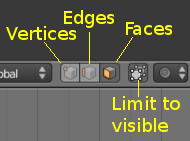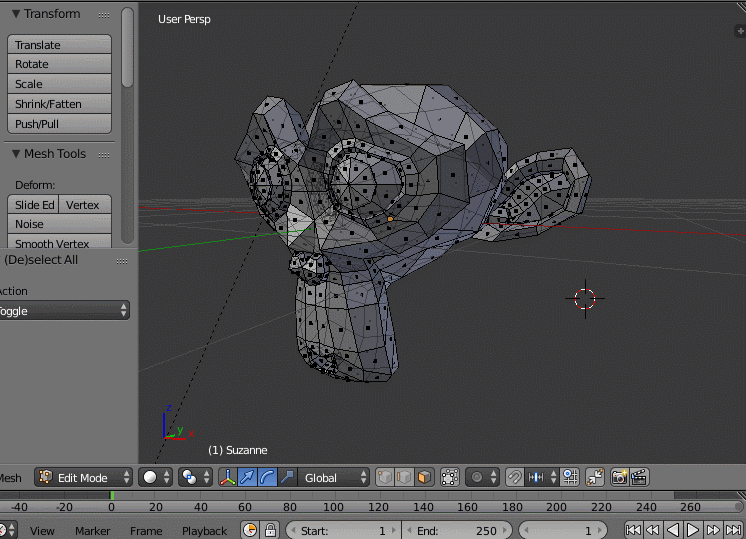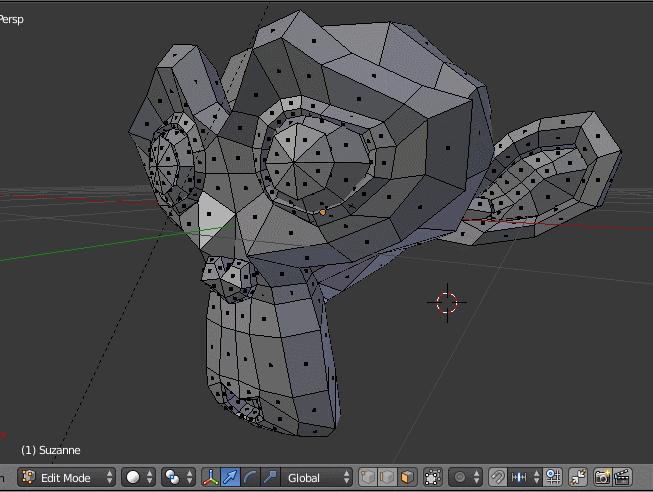Use the "Limit selection to visible" option.
From the Manual:
Limit Selection to Visible
If you are in solid, shaded, or textured viewport shading mode (not bounding box or wireframe), you will have a fourth button in the header that looks like a cube, just right of the select mode ones.
When enabled, this limits your ability to view and select vertices occluded by the objects geometry (as if the object was solid). This is done by the viewport with depth buffer clipping.