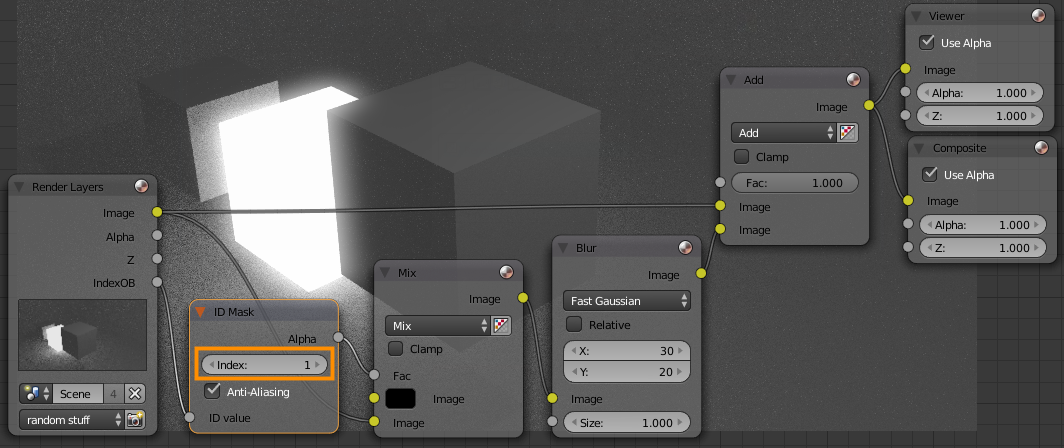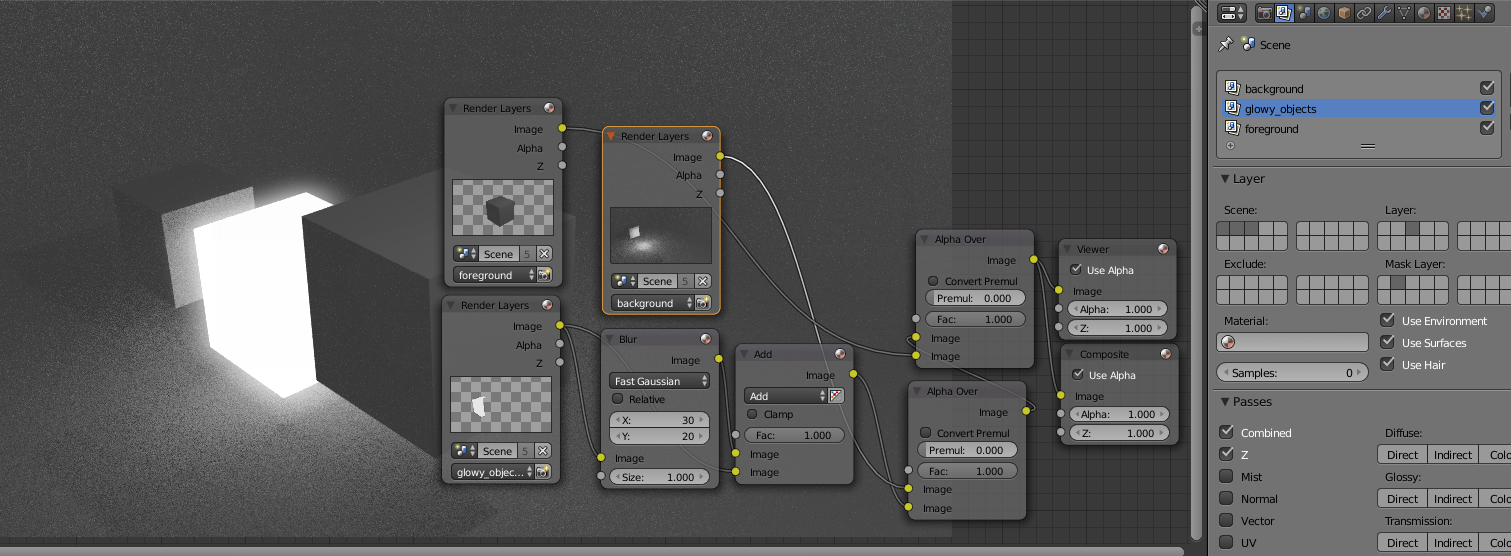Either disable Use Alpha or blur the Z as well:
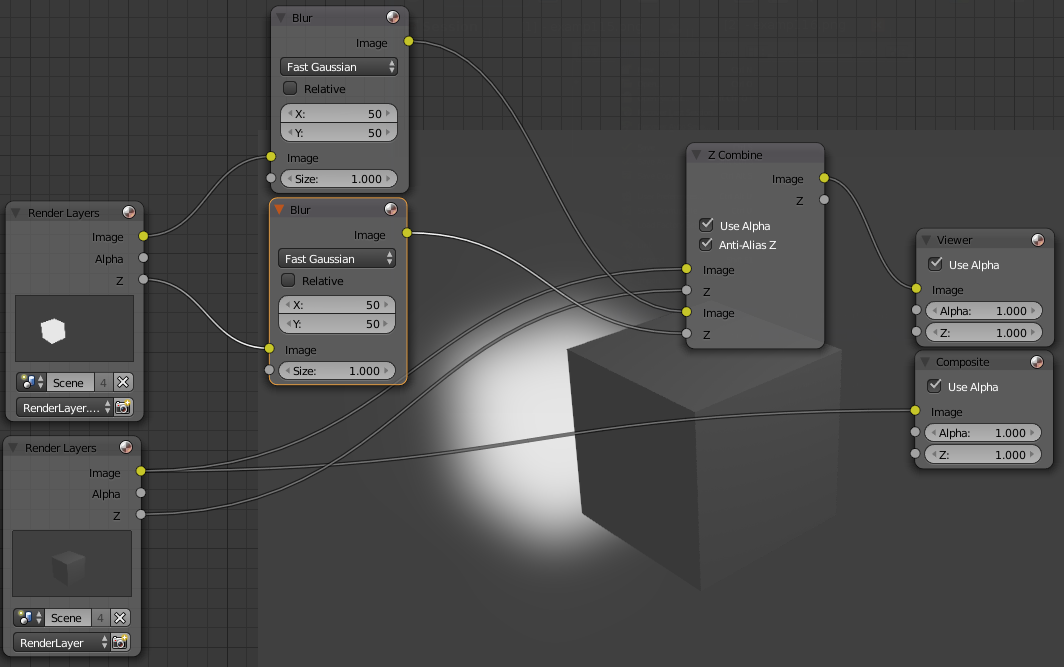
Update
As pointer out by the OP, the above solution does not work when there is geometry behind the glowing object.
Here are some alternative methods roughly in order of number of steps needed to set up:
#1. ID Mask:
This method is probably the quickest as it doesn't even require more than one renderlayer.
- Enable the Object Index pass in Properties > Renderlayers > Passes:
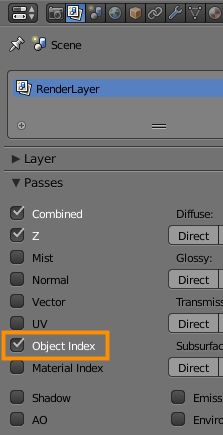
- Select the object(s) you want to blur and set the Pass Index to a unique number so that no other objects have the same Pass Index.
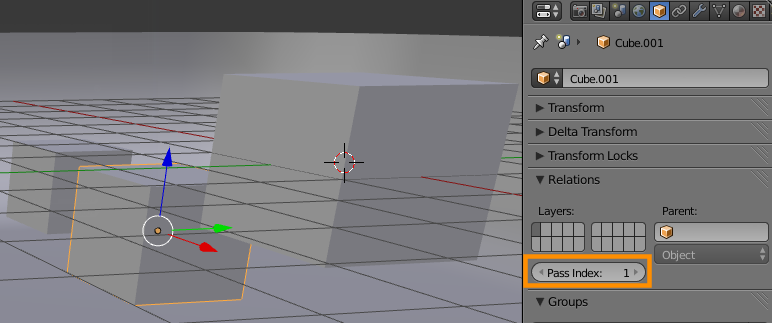
- In the compositor, add an ID Mask node and set the Index to the same number you set the objects:
Also see this related questionrelated question.
2. Z-Mask:
You'll notice that in method one that the glow appears in front of other objects:
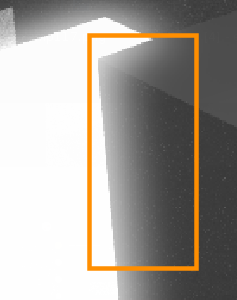
You may want this effect or you may not. If you don't, then you can use the Zmask in Properties > Renderlayers > Layer:
- Background objects are on Layer 1
- Foreground objects are on layer 2
- Glow objects are on layer 3