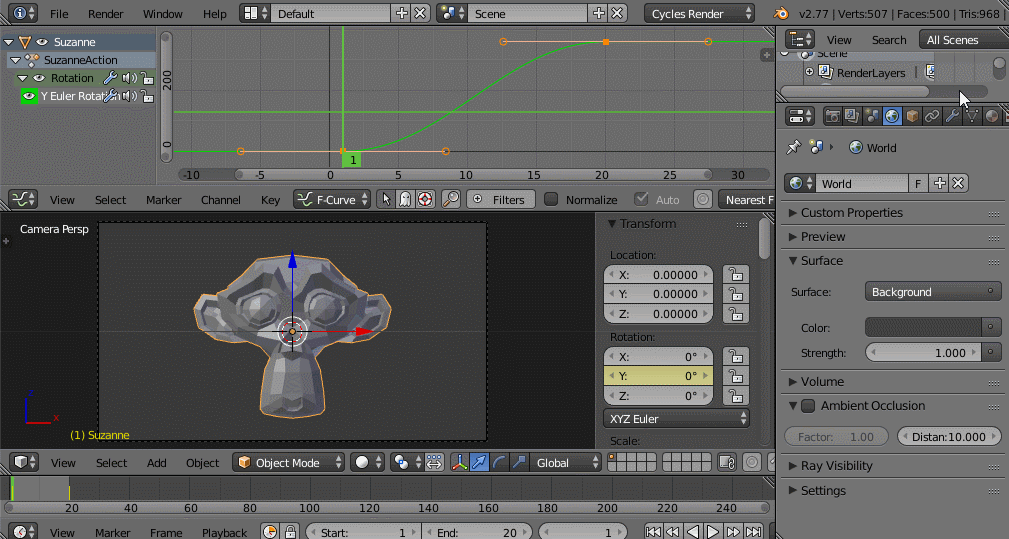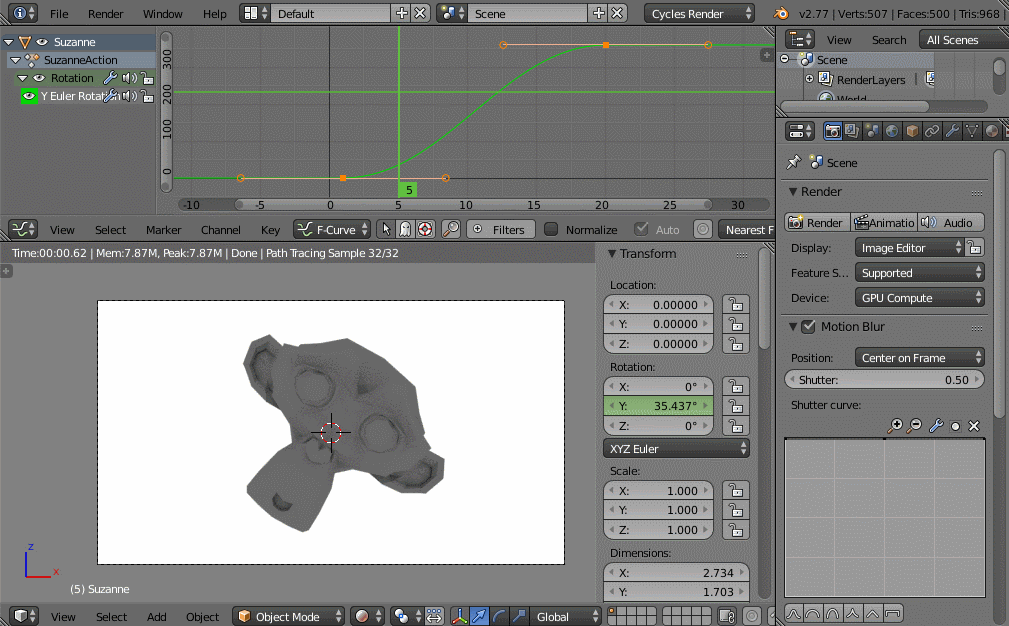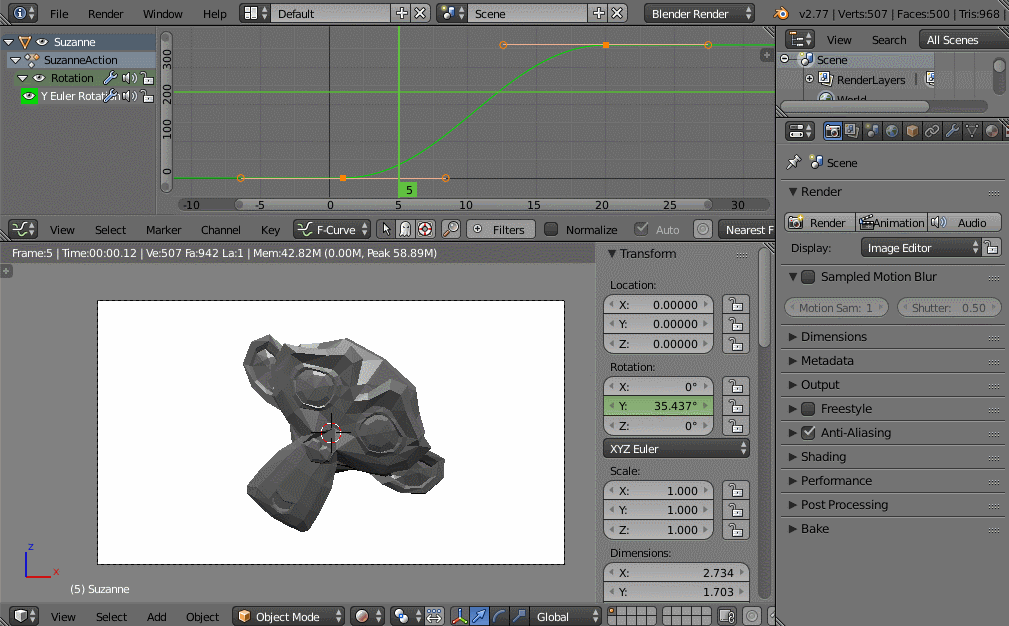Fastest way to achieve such effect is to animate the object and use the tools Blender is already providing.
First of all your objects need to have some kind of animation in your scene, even if you are rendering a still. Motion blur/Sampled motion blur need to acquire the pixel's velocity vector from the scene and sample from there the blur effect.
In the provided example, Suzanne's Y rotation has been keyframed.
Pick a frame where the object is in motion (e.g not frame zero, where suzanneSuzanne is still, but something like the fifth).
The things you'll have to enable change their names a bit between the two built-in render engines:
Cycles:
Enable Motion Blur checkbox
Blender Internal:
Enable Sampled Motion Blur checkbox and set an approriate value for the number of samples you would like to render (more samples cause longer render times but increase the effectseffect quality)
In both cases you should set an appropriate Shutter frequency value(low values makesmake stronger blur).
There is also a Compositor node if you prefer to add the effect during post-production. It can be found in the Filters menu. You should in this case enable the Speed/Vector pass, connect the relative sockets and tweak the parameters to your taste.