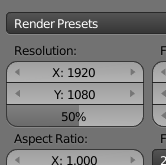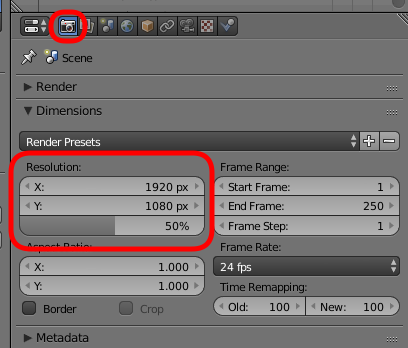You can also change the Resolution in Render Settings > DimensionsRender Settings > Dimensions:
For this you probably want to increase the X resolutionX resolution.
Notice
Note that you can't scale the camera up by adjusting these values, you will need to move the camera and/or change the Focal Length to zoom/scale the camera.
Adjust the Focal Length in Properties > Camera > Lens
The easiest way to zoom in/out with the camera is:
Enter Camera view (Numpad 0) and select the camera
Press GZZ to move the camera along the local Z axis.
By using a combination of the above techniques, you can place and scale the camera however you want.