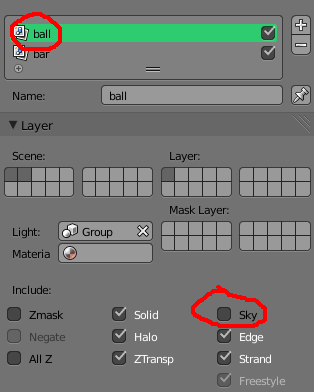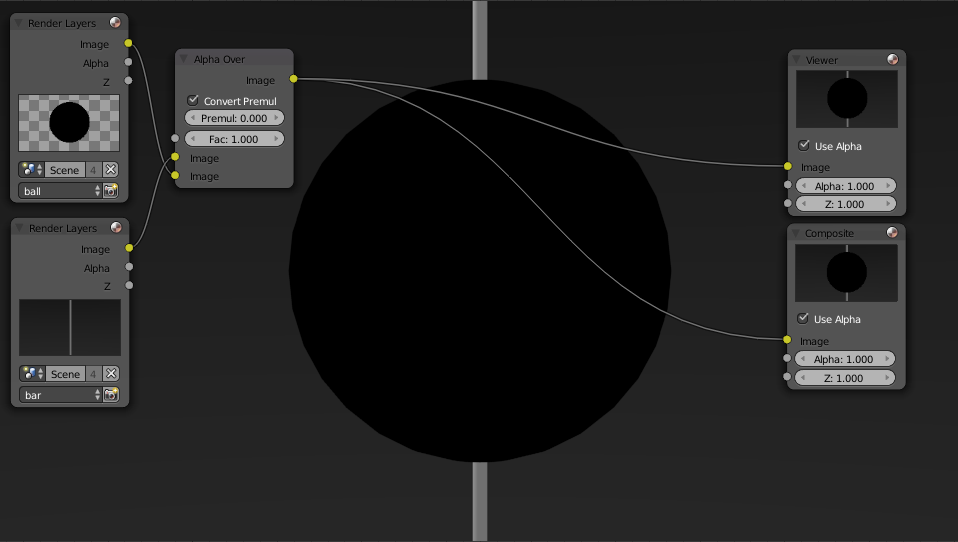There is probably aIf, you are rendering with muchBlender Internal better, one way of goingto go about this but one way is to go to the render layers with the ball and the bar and under Layer, untick Sky for both. Since this will remove the background from both those layers, just create another RenderLayer that will just be the sky.
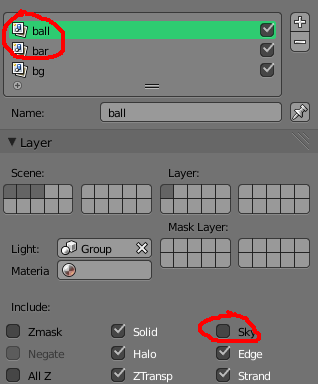
Now if you use an Alpha Over node, you can choose which object appears over which one by switching the inputs. You will then use another Alpha Over node to get back the background.
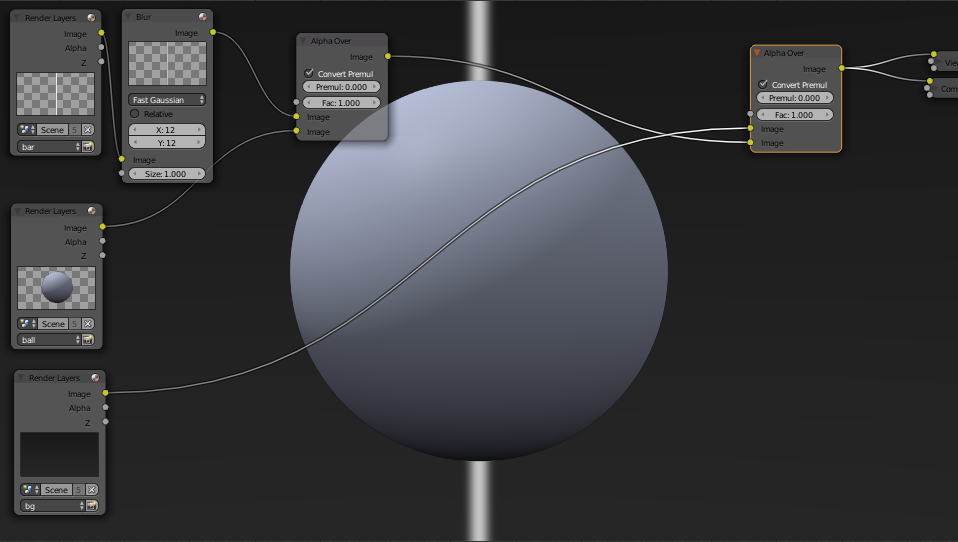
For Cycles, you can get the same results by making sure that Use Environment is ticked under Layer and then ticking Transparent under Film, this will affect all render layers however it seems so perhaps you can use an image as the second input for the second Alhpa Over node, just render out a nice gradient etc and load it back in as an image.