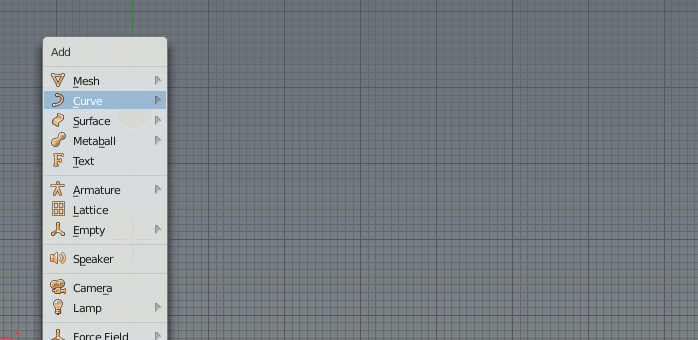I'm not sure there is a best way, but using a Curve and the Screw Tool allows you to edit the profile non destructively and get nice flowing curves by using the Bezier handles.
Tools needed.
- Import image as background (or use Import Image as Plane addon.. if you want to get work done)
- Curve Object, with origin placed on the point you want to rotate around.
- Use the Screw modifier, to "Lathe" the Curve geometry.
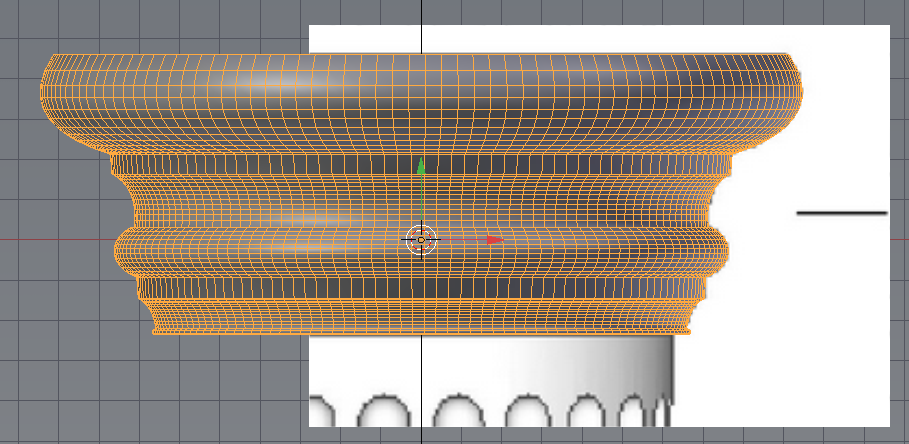
The trick with Curve object is you can have straight and curved sections in one Curve object, and each curve section can have a different level of subdivision.
- If you want straight section and: select the two handles of the section you want straight and press VV and choose -> VectorVector.
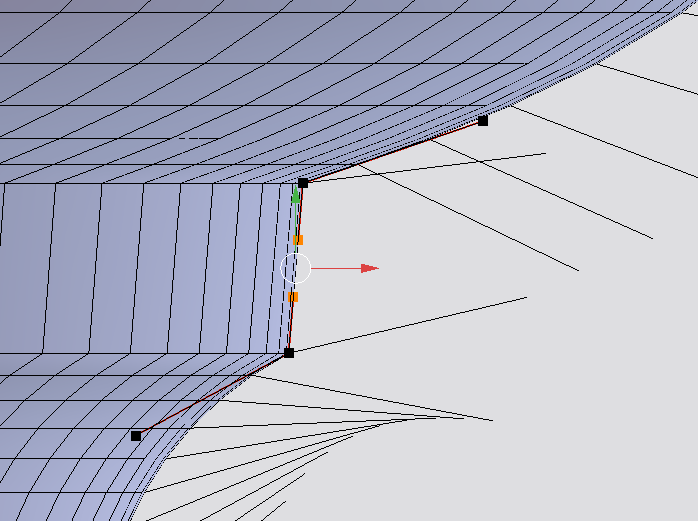
- If you want a section curved select the handles for that section and V -> FreeV and choose Free then move them around.
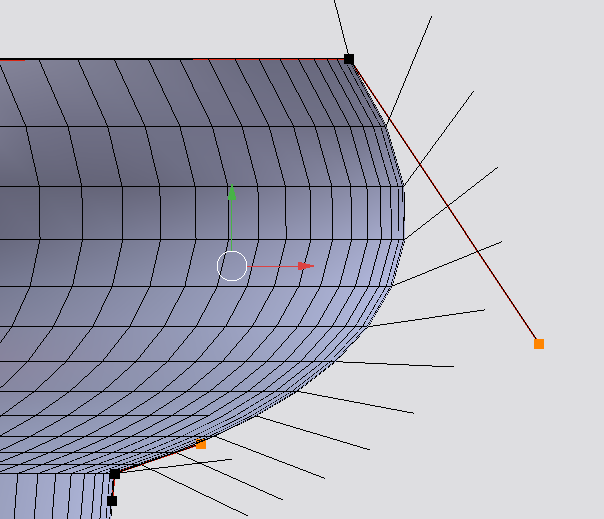
To help see stuff, you might want to change the Normal size, else it just looks like random lines fanning out from your curve.
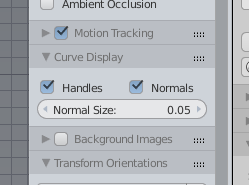
Adding sections of curve is easy, select the last Knot ( not handle ) and press extrude and drag away, just like with vertices.
On its side that Curve looks something like this, it was done fast only to give an impression. Take your time to include transitions and change the subdivision per segment if you can get away with reducing geometry.
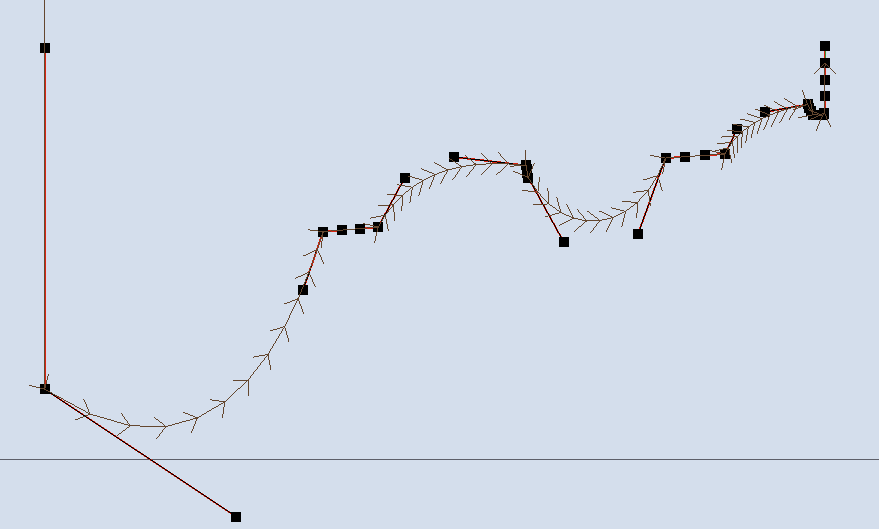
Quick recap