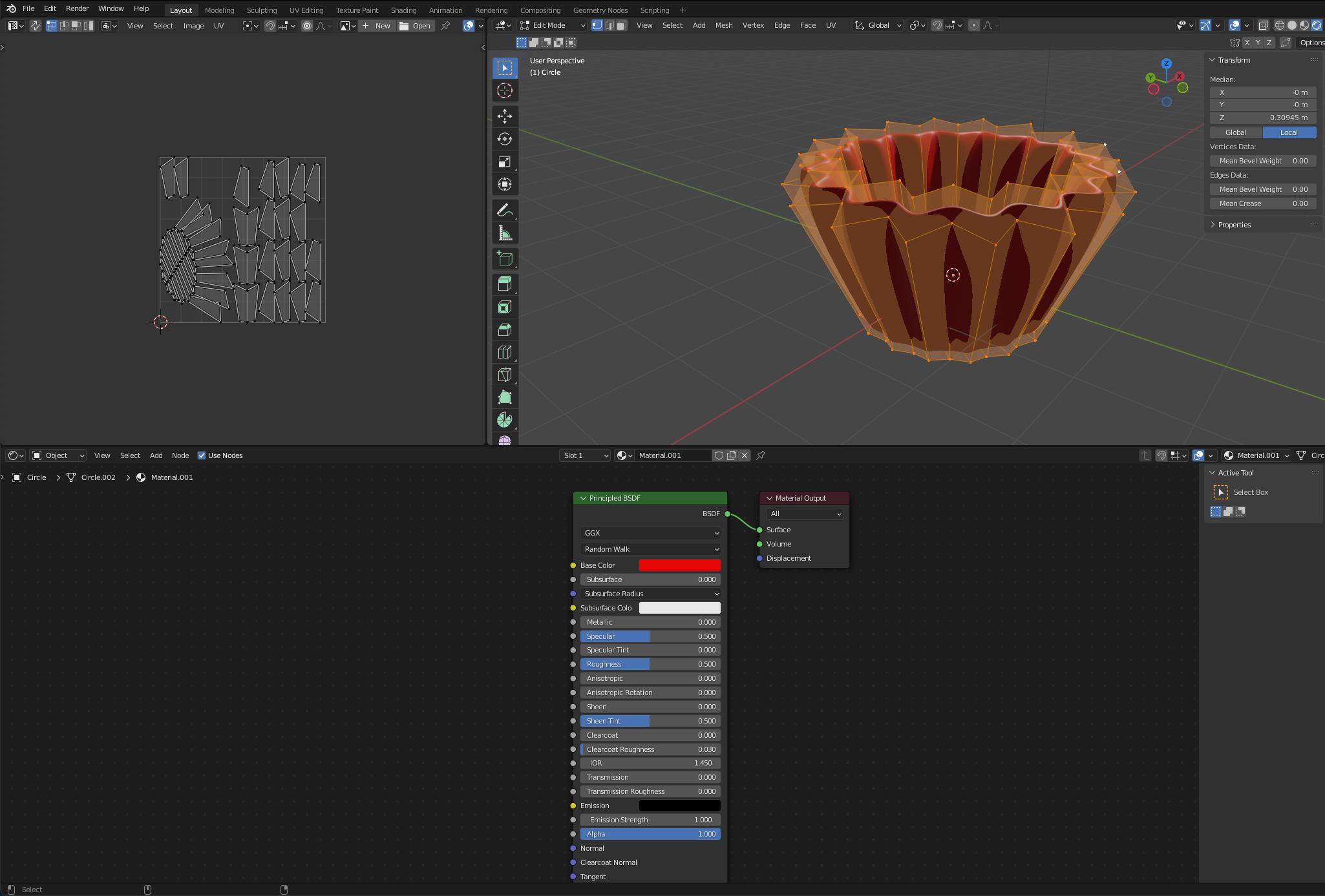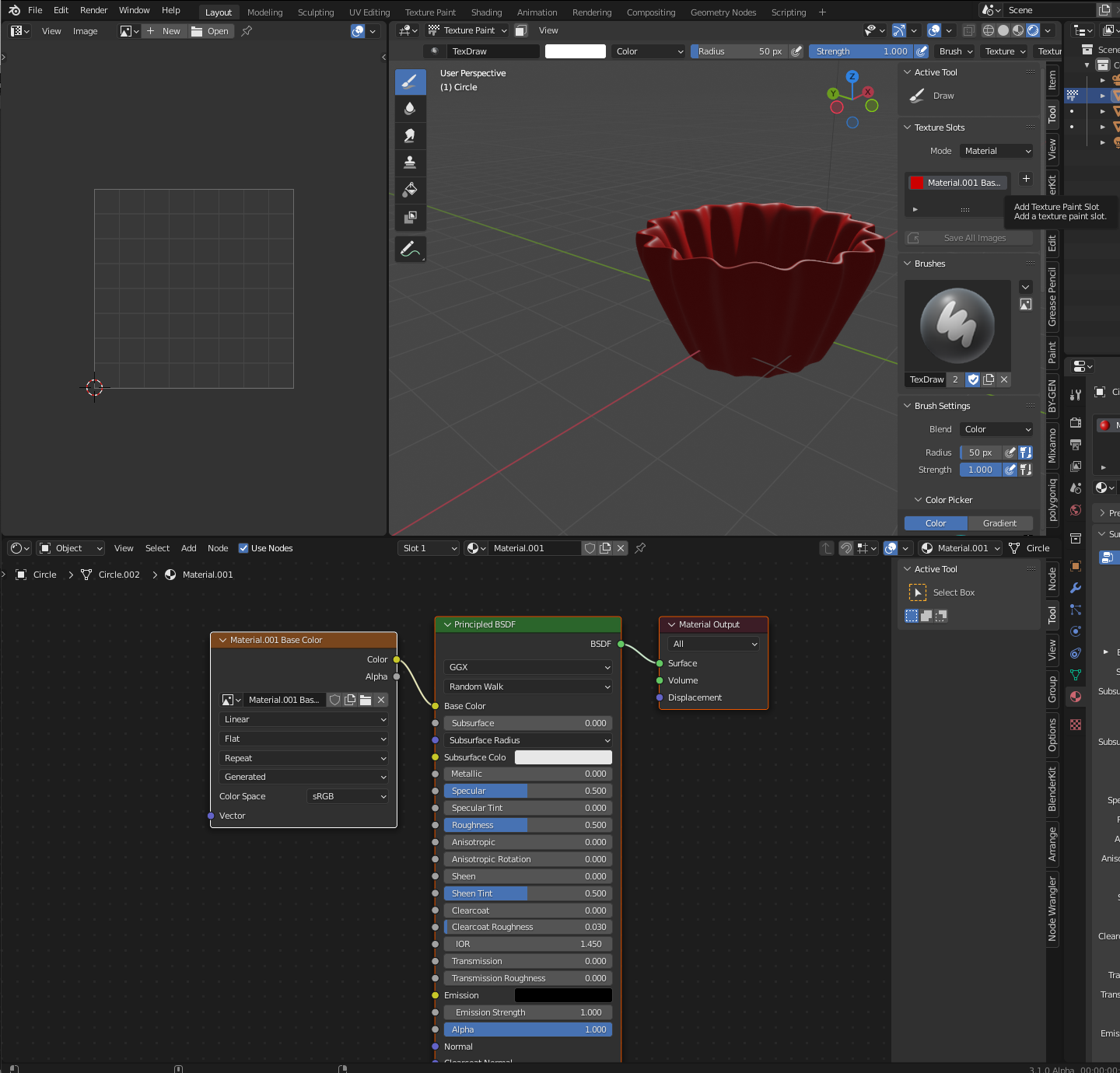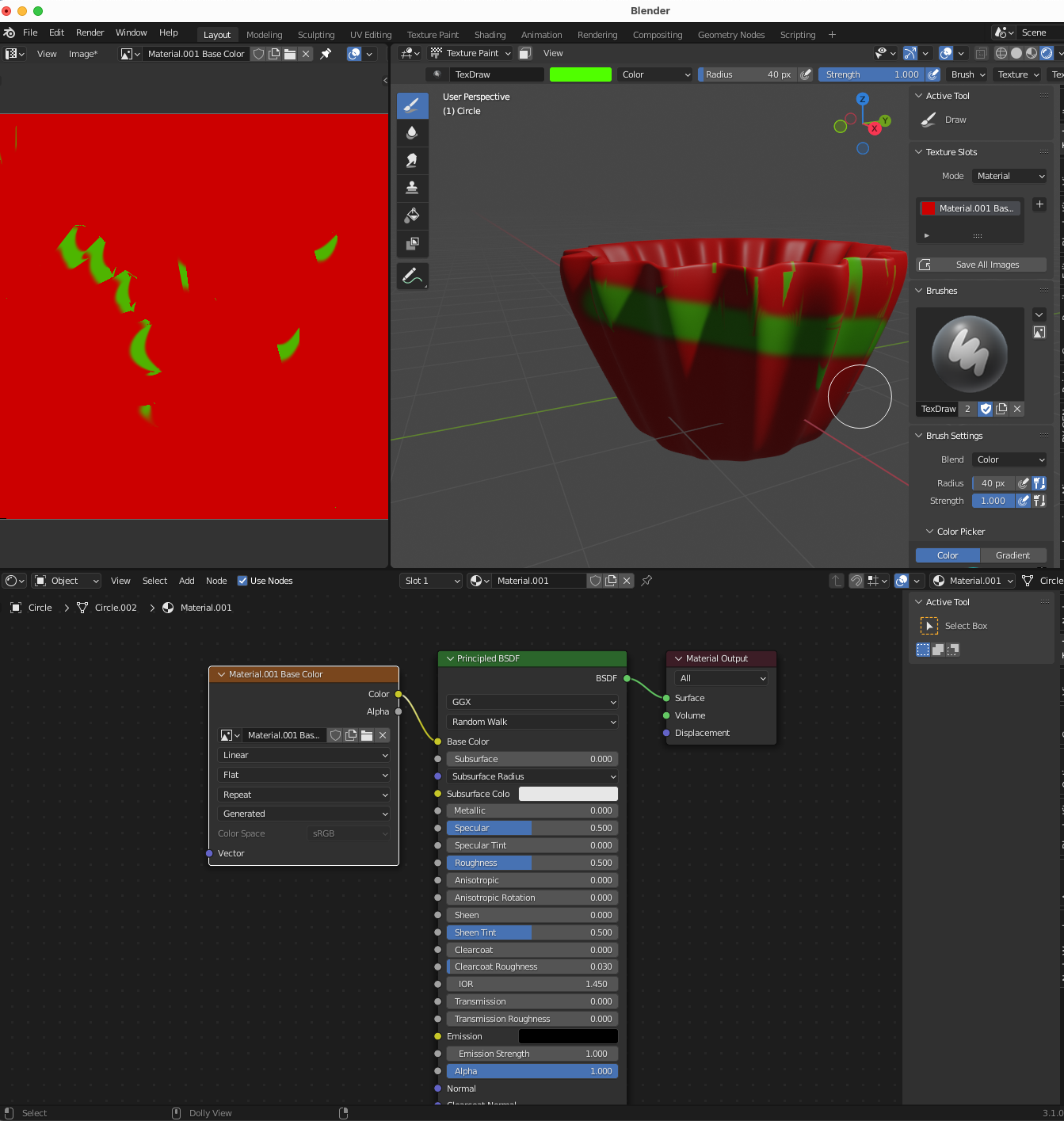I think the problem results from using "color" in your brush options. Probably if you switch to the first option, "mix" you will have different results.
Steps
Otherwise, you can run through some steps again:
Open the shader editor so you can clearly see what materials are being added, and click use nodes. Open the UV editor on the left so that you can see where your material is mapped on the object. Click use nodes.
In edit mode, unwrap the object by selecting the mesh and pressing U.
Then with the object still selected go to the Material Properties tab and assign it a new material. Change the material color to make sure it is working. You should see it in your shader editor.
Now switch to texture paint and click on the plus sign to add a texture paint slot. This is your base color. Complete the options, and you should now see an image appear in your node tree which you will be painting on. Keep it selected.
With the new material selected in your node tree, and the image open in your UV editor you should be able to paint as you like.