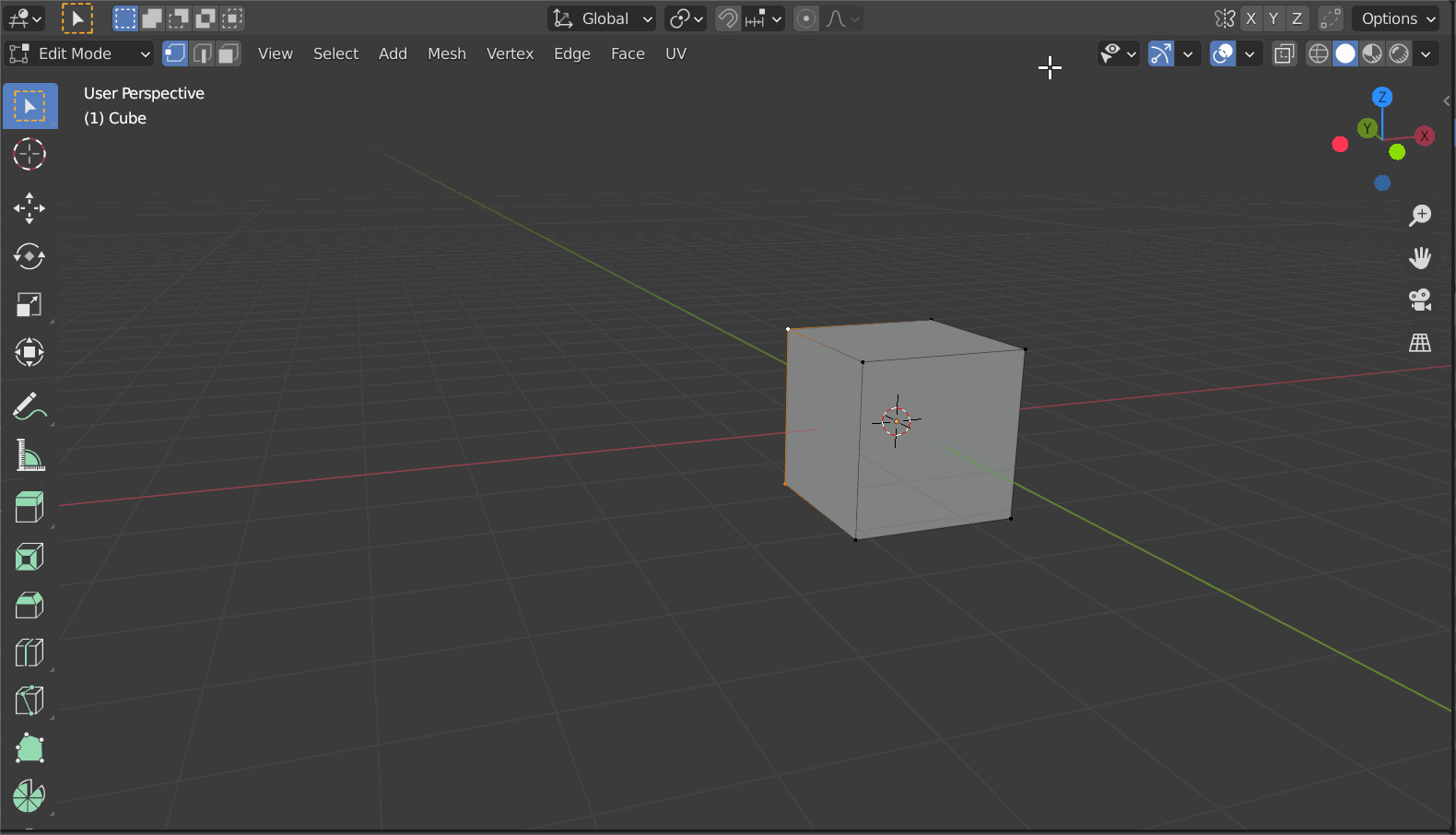Doing a transform from a numeric input is still possible. After pressing G, just type the number directly into the viewport and press ⏎ Enter. Or for better control, lock it to an axis first: press G for the transform, then (X, Y, or Z) to select that axis, then type the number and press ⏎ Enter.
This also will work directly from the extrude. i.e: press E to extrude, then (X, Y, or Z) for the axis, and then type a number and press ⏎ Enter.