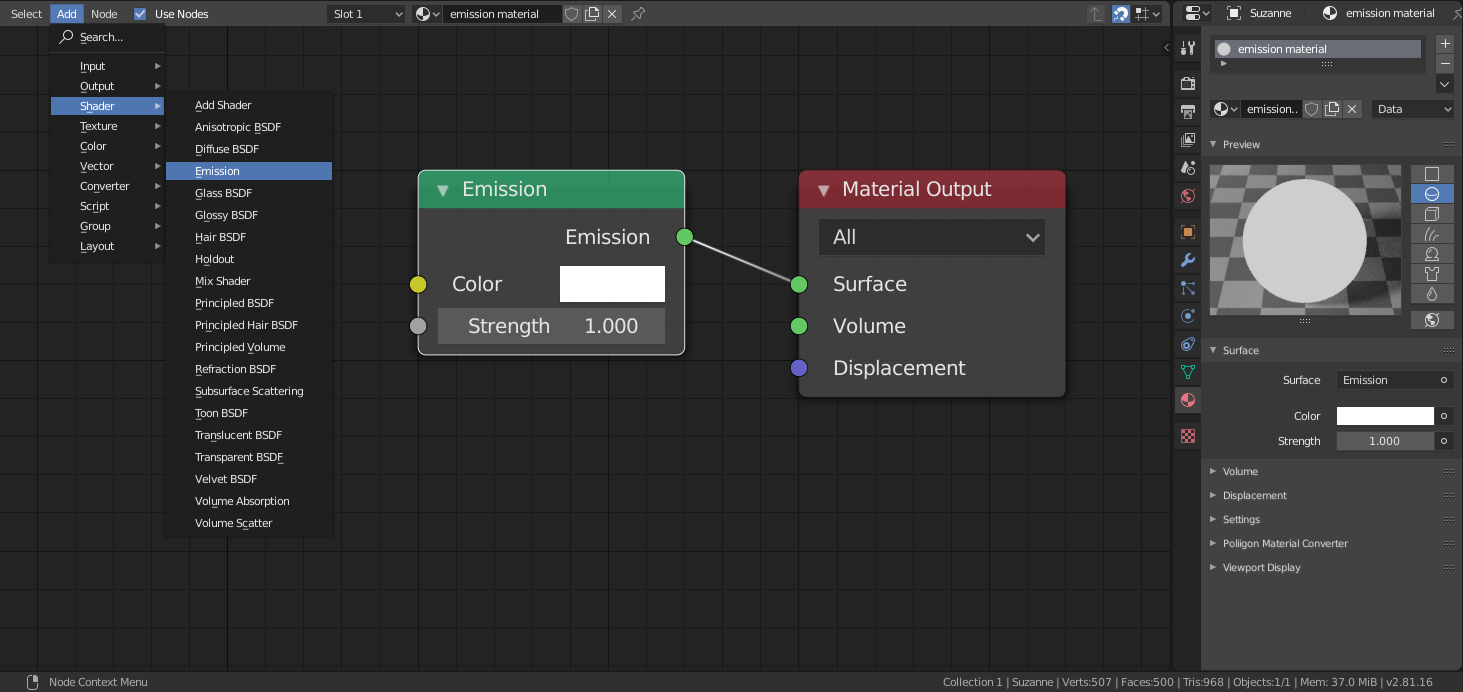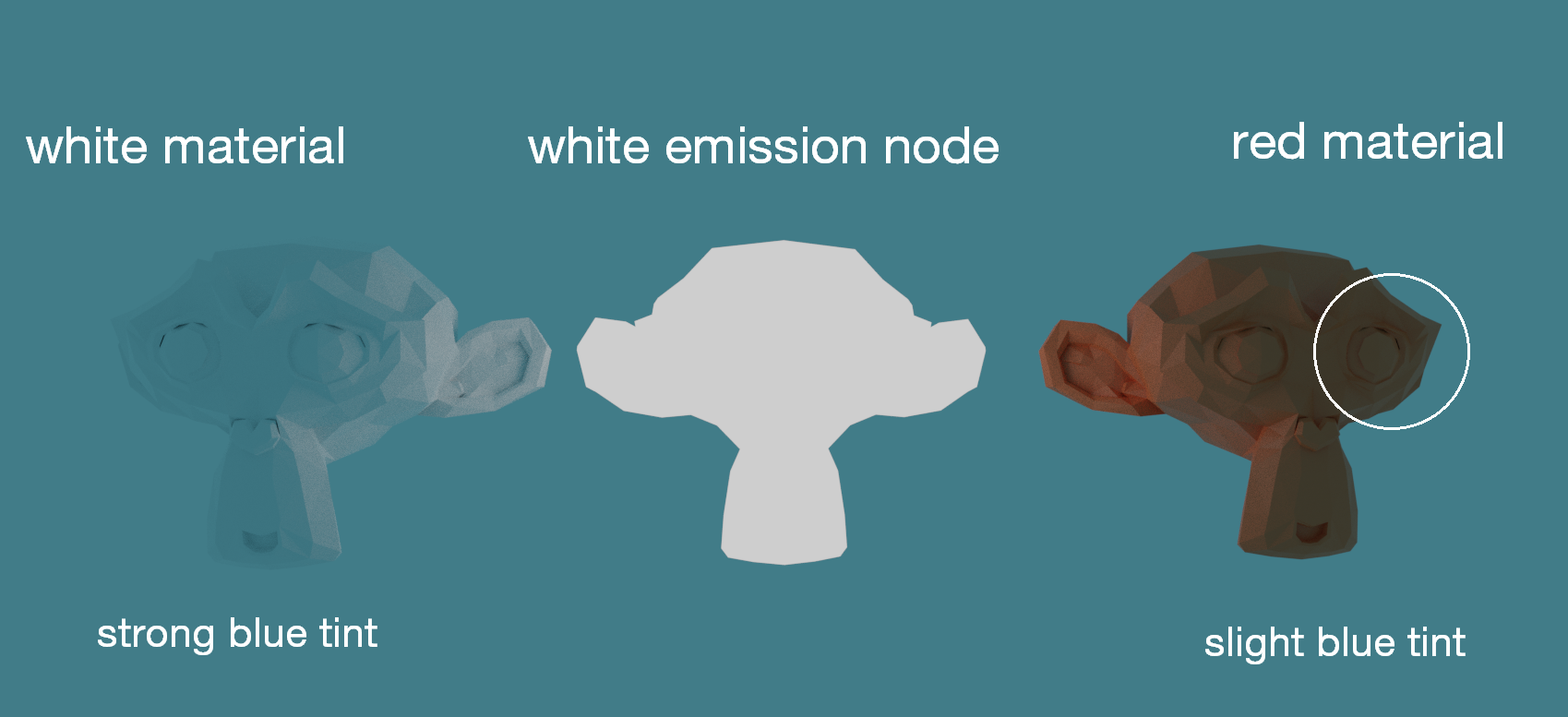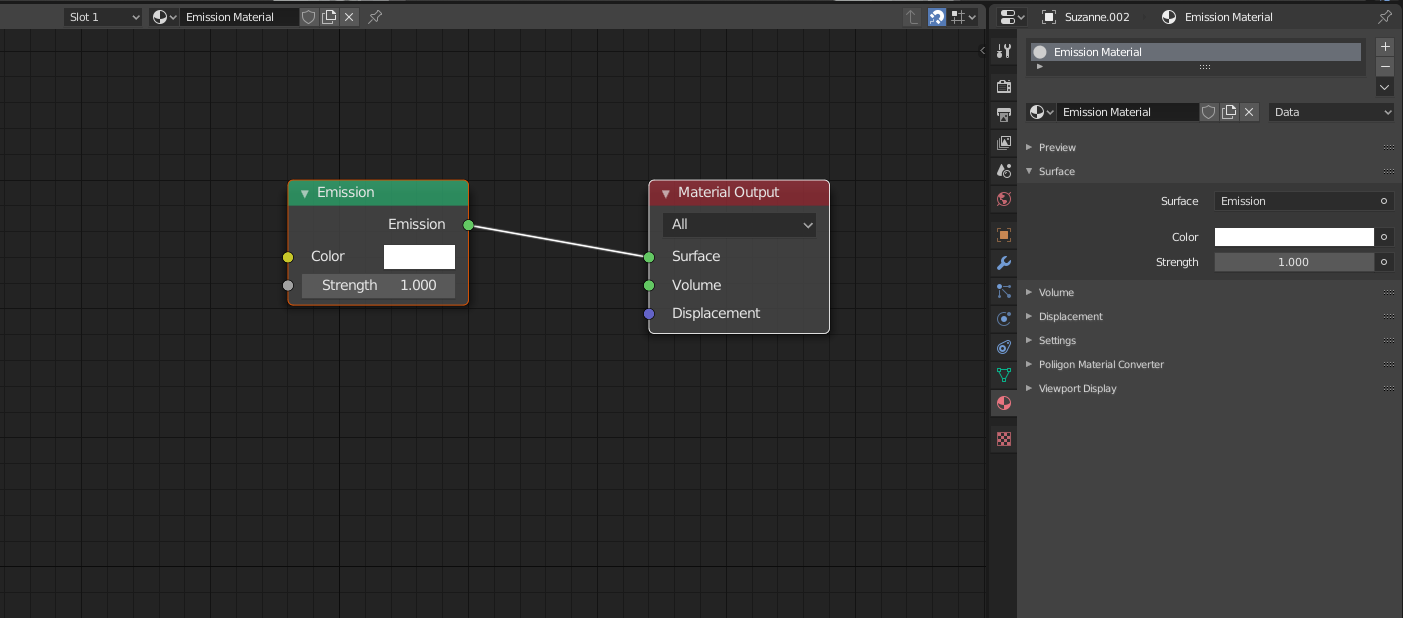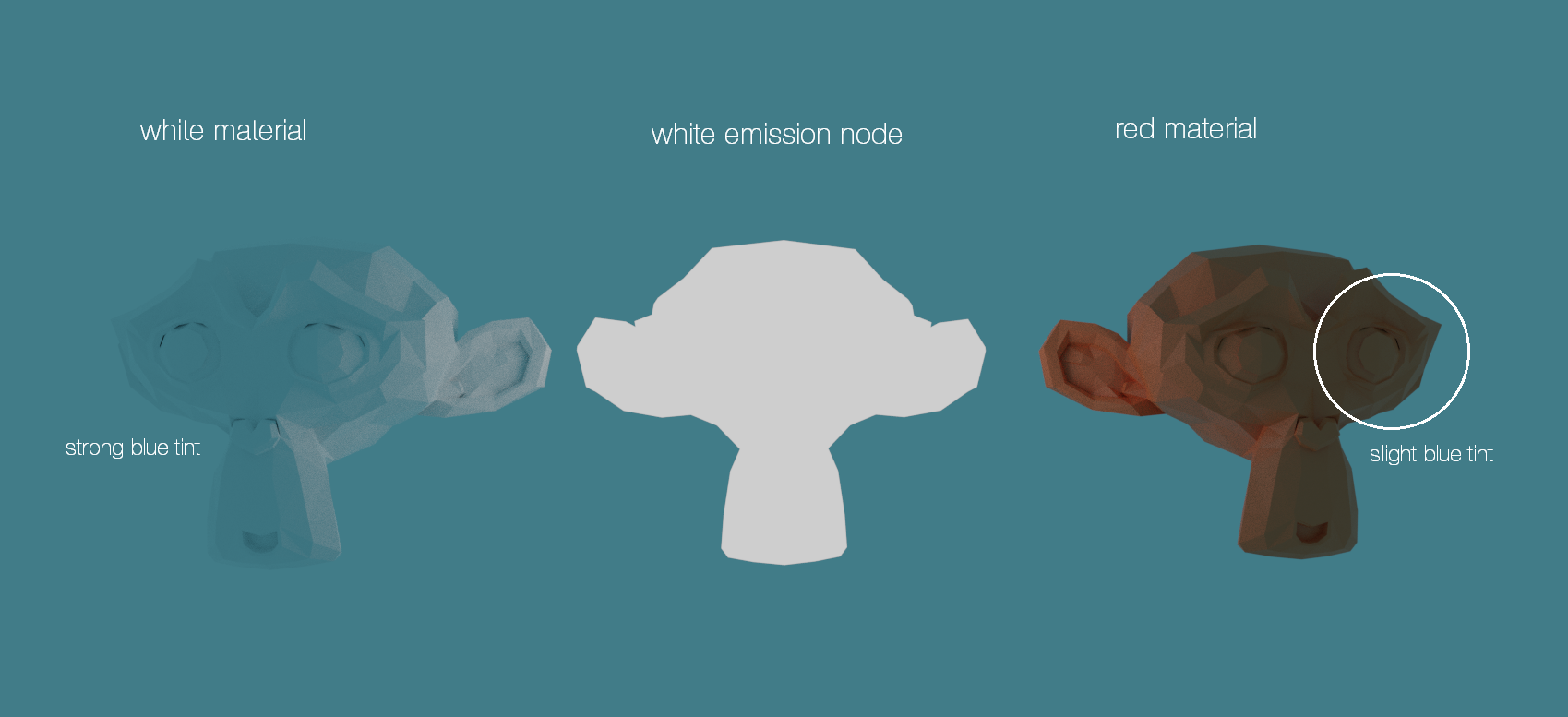In renders, all objects reflect the World color.
White objects are affected most, they reflect it almost perfectly. Like in reality.
Solution 1 - Emission node
Use the Emission node for theyour object's color.
That way, the object will not receive any shadows or color tint.
It will just be a silhouette emiting white light.
Might work well for 2D animation.
Add > Shader > Emission
Comparing different materials.
Even colored materials get a slight tint.
Solution 2 - Using the compositor
Available here on Blender Stack Exchange by the legendary cegaton himself.
Cegaton's answer offers a different approach using the compositor.
Rendered objects keep grey shading, but the background color can be changed at will.
Try what works best for you :).