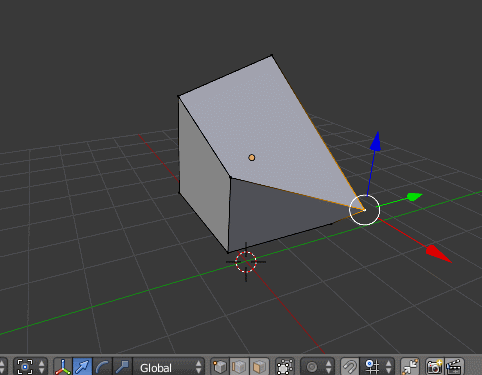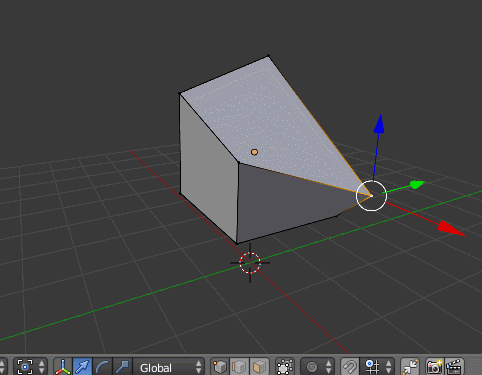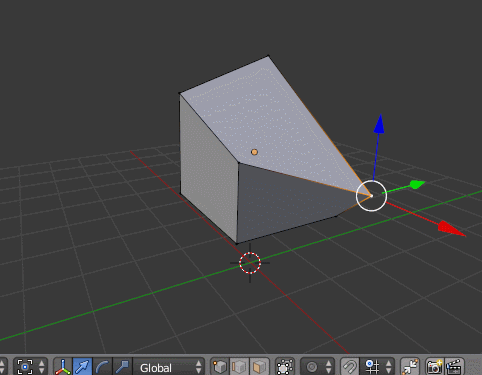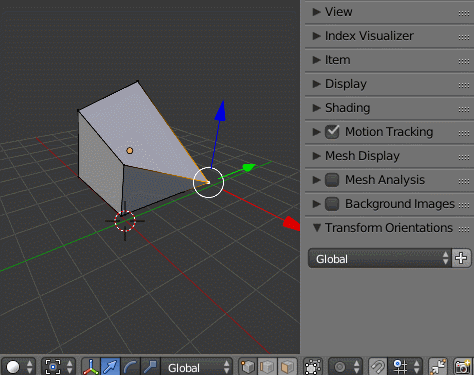Let's take a non-planar quad here for a simple example, how to only move one vertex on it, to finally make it planar while keeping the other three vertices still?
-
$\begingroup$ There is an addon for that called Make Coplanar github.com/ScottMichaud/blender-makecoplanar $\endgroup$– DenisAug 6, 2015 at 13:54
-
$\begingroup$ @Denis Thanks. I know that addon. And it currently didn't work like what I'm talking about here, esp. the bold part. $\endgroup$– Leon CheungAug 6, 2015 at 14:20
-
$\begingroup$ A tool that moves only one vertex in a face to make it flat, while useful in some situations ~ seems quite specific. There needs to be a way to select the vertex and select the face... then move only that vertex... its possible of course. but seems like it could be some addon related to your exact needs. $\endgroup$– ideasman42Aug 20, 2015 at 2:50
-
$\begingroup$ @ideasman42 I've re-re-edited the title, for better description. $\endgroup$– Leon CheungAug 20, 2015 at 5:07
-
$\begingroup$ I don't have enough reputation, but here's the updated addon for +2.8 to the script mentioned above github.com/xdanielc/blender-tools $\endgroup$– xdanielOct 5, 2021 at 16:01
4 Answers
What @Denis suggested is good, I mean, it can be convenient sometimes with the help of view align. Besides, there are also other ways to do so:
Method 1:
- Enable Snap, set Snap Element to Vertex.
- Hold Shift and click on Edge Select button.
- Use Normal as the Transform coordinate.
- Use Active Element as the pivot center.
- First select the vertex you want to move, then the edge that contains any two vertices on the target plane. Then R Y Y, then rotate until it snapped on another vertex on the same plane.
Method 2:
- Temporarily triangulate the face.
- Use Active Element as the pivot center.
- Keep the target triangle selected, which is coplanar with that plane, then S Z Z 0.
- Select the two triangles, press F to convert them back to quad.
Method 3:
- Snap the vertex that you want to move to counter vertex.
- Keep it activated, then G G to slide it along one edge, press C once or holding Alt to disable Clamp.
- Repeat last step on another edge.
Method 4:
This is sort of similar to Denis's answer, but keeping current point of view unchanged (needed sometimes).
- Select three vertices, create a new coordinate system based on current selection (or simply press Ctrl Alt Spacebar), and use it as current transform orientation.
- Use Active Element as the pivot center.
- First select the vertex you want to move, then select any one of the rest vertices, then S Z Z 0.
Method 5:
This is really a one-stop solution by using a script/addon coded by nirenyang, a friend from local community. After being requested, he made this for us, also posted on BA.
Here is my translated version of his script:
bl_info = {
"name": "Coplanar by 3 Verts",
"author": "NirenYang[BlenderCN]",
"version": (0, 1),
"blender": (2, 75, 5),
"location": "3d view - toolbar",
"description": "Make vertices coplanar using a plane defined by the first/last three selected verts.",
"warning": "",
"wiki_url": "",
"tracker_url": "",
"category": "mesh",
}
import bpy
import bmesh
from mathutils.geometry import intersect_line_plane, distance_point_to_plane, normal
enum_ref = [( 'first', 'First', 'Defined by the first three selected verts' ),
( 'last', 'Last', 'Defined by the last three selected verts' )]
class MESH_OT_3points_flat_trim(bpy.types.Operator):
"""
Manually pick three vertices to define the reference plane
"""
bl_idname = 'mesh.3points_flat_trim'
bl_label = 'Coplanar by 3 Verts'
bl_options = {'REGISTER', 'UNDO'}
ref_order = bpy.props.EnumProperty(name='Refferece Plane', description='Use the first/last three selected vertices to define the reference plane', items=enum_ref, default="last")
filter_distance = bpy.props.FloatProperty(name='Filter Distance', description='Only affects vertices further than this distance', default=0.0, precision=3, min=0.0)
@classmethod
def poll(cls, context):
obj = context.active_object
return (obj and obj.type == 'MESH')
def execute(self, context):
C = context
D = bpy.data
ob = C.active_object
#if bpy.app.debug != True:
# bpy.app.debug = True
# if C.active_object.show_extra_indices != True:
# C.active_object.show_extra_indices = True
if ob.mode == 'OBJECT':
me = C.object.data
bm = bmesh.new()
bm.from_mesh(me)
else:
obj = C.edit_object
me = obj.data
bm = bmesh.from_edit_mesh(me)
bm.select_history.validate()
if len(bm.select_history) < 3:
self.report({'INFO'}, 'Pick three vertices first')
return {'CANCELLED'}
points3Index = []
points3 = []
_ordering = bm.select_history if self.ref_order=="first" else list(bm.select_history)[::-1]
for i in _ordering:
if len(points3) >= 3:
break
elif isinstance(i, bmesh.types.BMVert):
points3.append(i.co)
points3Index.append(i.index)
print(points3Index)
if len(points3) < 3:
self.report({'INFO'}, 'at least three vertices are needed to be selected')
return {'CANCELLED'}
points3Normal = normal(*points3)
for v in bm.verts:
if v.select and v.index not in points3Index:
_move = True
if self.filter_distance > 0.0:
_move = abs(distance_point_to_plane(v.co, points3[0], points3Normal)) < self.filter_distance
if _move == True:
v.co = intersect_line_plane(v.co, v.co+points3Normal, points3[0], points3Normal)
if ob.mode == 'OBJECT':
bm.to_mesh(me)
bm.free()
else:
bmesh.update_edit_mesh(me, True)
return {'FINISHED'}
def menu_func_MESH_OT_3points_flat_trim(self, context):
self.layout.operator(MESH_OT_3points_flat_trim.bl_idname,
text=MESH_OT_3points_flat_trim.bl_label)
def register():
bpy.utils.register_class(MESH_OT_3points_flat_trim)
bpy.types.VIEW3D_PT_tools_meshedit.append(menu_func_MESH_OT_3points_flat_trim)
def unregister():
bpy.types.VIEW3D_PT_tools_meshedit.remove(menu_func_MESH_OT_3points_flat_trim)
bpy.utils.unregister_class(MESH_OT_3points_flat_trim)
if __name__ == "__main__":
register()
-
1$\begingroup$ Could you maybe update this answer for Blender 2.90? $\endgroup$– JaccoNov 15, 2020 at 19:20
-
$\begingroup$ Only differences in 1, 2 and 4 are, to my knowledge, the need to select axis letter only once, i.e. for #1 use
RY(instead ofRYY) and for the other two useSZ0. #3 is the same. #5 dunno. $\endgroup$– B LayerDec 26, 2020 at 15:04
Blender now has a tool to make faces flat.
From the 3D view header menu:
Mesh -> Cleanup -> Make Planar Faces
This iteratively flattens faces, you can choose how much to move the vertices each iteration too.
-
-
1
You can do it manually in few steps.
- Create a face of 3 vertices that you want to align to.
- Hit Shift+7 to align the view to the normal of that face while the face is selected in face selection mode.
- Hit Shift+S shortcut and select Cursor to Selected.
- Change Pivot Point to Cursor and Transform Orientation to View.
- Select the rest of the vertices, hit S button to scale, Z button twice to limit scale on the Z axis of the view and input 0.
If anyone's still wondering, this can easily be done in version 2.8 (maybe possible in previous versions too).
After selecting the face you want to flatten to a plane, use the scale gizmo and begin scaling the face. You'll notice a 'resize' popup appears near the bottom-left side of the screen.
This Popup indicates changes you make to the three axes using the scale gizmo. All you have to do is set the value of the axis you want to flatten your plane in to 0.
This will flatten your plane along X,Y or Z depending on what you choose. You can change the orientation of the plane further by using the rotate gizmo.
If you're transitioning from Maya, this method would be ideal for you.