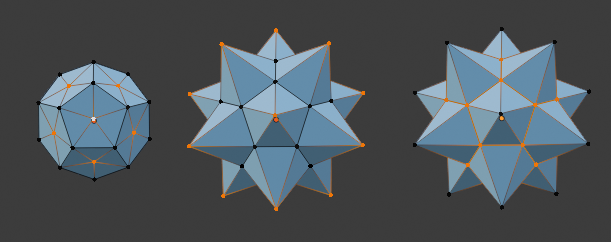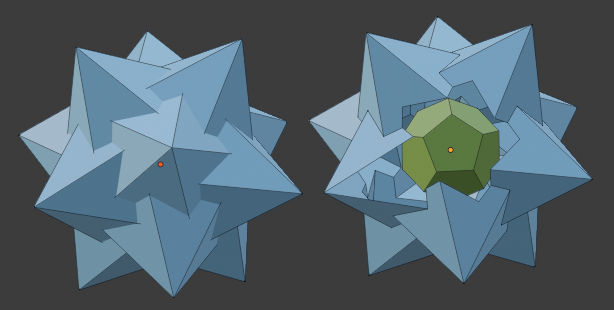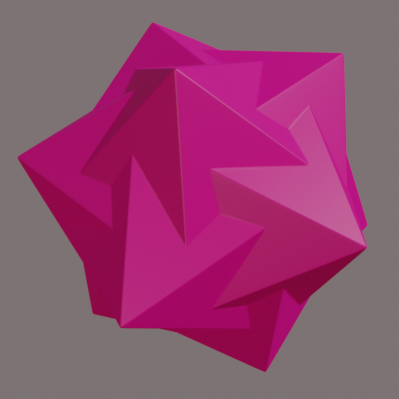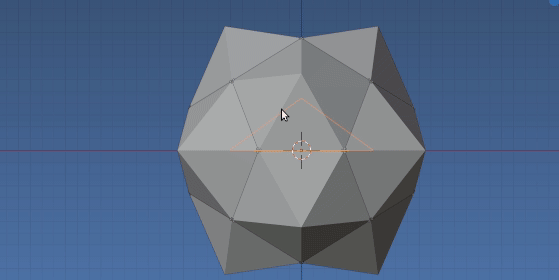Face instances.
TBH not totally sure I'm on track here, re symmetry of desired result, will go thru the process of adding as dupliface objects, aligned to the face normals
Enable Add Mesh Extras Addon and add the dodecahedron from the presets Add Mesh > Math Functions > Regular Solids
 Add a dodecaheron, dissolve the long edges crossing the pentagon
Add a dodecaheron, dissolve the long edges crossing the pentagon
In edit mode select one of the long crossing edges Select > Similar > length and X dissolve edges, leaving only 12 pentagon faces.
Add a cone.
 Five vert cone as pyramid, have arbitrarily moved origin to base Make it a child of the dodecahedron. (Note all are added at origin)
Five vert cone as pyramid, have arbitrarily moved origin to base Make it a child of the dodecahedron. (Note all are added at origin)
Note, could do the math, use the measure tool, or use python console to find the "radius" of pentagons.
With dodecahedron as active object, subtracting the location of face center from any of the faces vertex coordinates will be the radius in local space.
>>> me = C.object.data
>>> f = me.polygons[0]
>>> f.vertices[:]
(15, 5, 18, 19, 7)
>>> r = f.center - me.vertices[5].co
>>> r.length
0.607061987083976
Duplifaces
Manual: Instancing Faces
With dodecahedron active, in the instancing properties panel, choose faces.

Fortunately the default alignments match producing a regular. GIF above demonstrates effect of object mode rotation on duplis, and below edit mode. (aka "rotation applied")
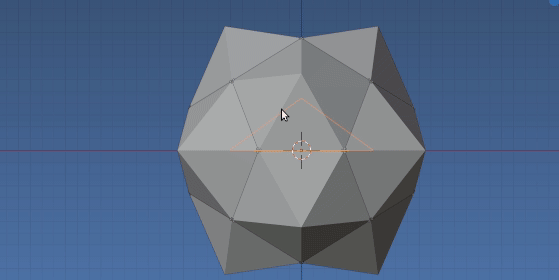 Effect of rotating cone, around its local Z axis in edit mode
Effect of rotating cone, around its local Z axis in edit mode