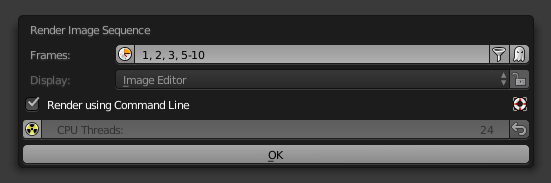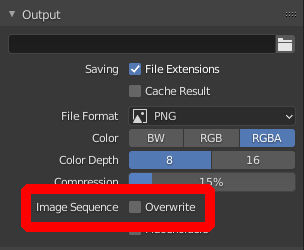You can use Loom to render specific frames. The addon allows to render single frames, multiple frame ranges as well as subframes, either directly within Blender's UI (as usual) or in a new terminal instance as background process in case you want to continue working while rendering.
Once the addon is enabled, press CtrlShiftF12 to call the Render Image Sequence dialog, enter the frames or even frame ranges you are interested in (seperated by a comma or whitespace) and Blender is going to render only those frames, so in your case you can enter e.g. 4-24, 35-64, 143.
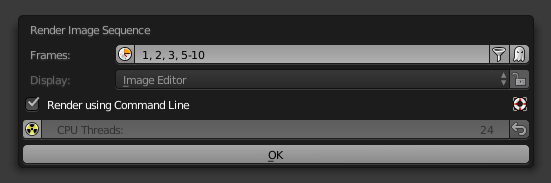
Loom also allows to render every nth frame of the scene by adding x followed by any number after the range. For example, 1-10x2 renders every second frame of the given range 1, 3, 5, 7, 9. This way, you can specify subframes by indicating a float value like x0.1 or x0.01 to get slow motion.
 Frame
Frame 1-17x0.25 @25fps (without motion blur)
 Original simulation speed, frame
Original simulation speed, frame 1-17 @25fps (without motion blur)