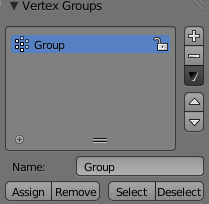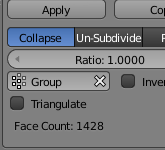Note that the decimate modifier is a Modifier, which non-destructively affects the entire mesh (unless a vertex group is defined). From the wiki:
Modifiers are automatic operations that affect an object in a non-destructive way. With modifiers, you can perform many effects automatically that would otherwise be tedious to do manually (such as subdivision surfaces) and without affecting the base topology of your object.
Because of this, a modifier which works in edit mode wouldn't really make sense because edit mode is for editing the base topology.
Note that some modifiers (such as Subsurf) support being viewed in edit mode, however this will not do what you want.
Vertex Groups:
You can however specify a part of the mesh for the modifier to affect by creating a vertex group and assigning that to the modifier.
Create a vertex group by by pressing the + button in Object Data > Vertex Groups
Assign geometry to it by selecting the geometry you want to decimate in edit mode and clicking Assign in Object Data > Vertex Groups:
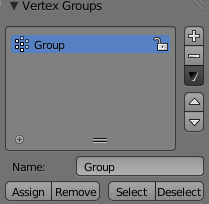
Pick the vertex group in the modifier:
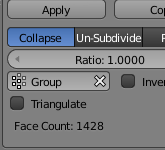
Sculpting:
Another option is to use Dynamic topology sculpting. This allows you to paint the areas for decimation. See my answer here for more detail.